View Work Orders On the Map
You can view the current work orders for one driver, for several drivers, and/or unassigned work on the large map in Trash Flow.
Before You Begin
You must have either the Advanced Billing or Container modules of Trash Flow. The map also requires our AVS monthly service.
Context
It can be useful to visualize the day's work orders for different drivers. Common uses include:
- make sure a driver's jobs aren't too spread out;
- give unassigned work orders to drivers based on where they are that day;
- decide the landfill or transfer station where a driver should dump;
- use your local knowledge with the map to decide which route a driver should take;
- determine which work orders your drivers are doing at a given time; and more. To learn how to do this, click Viewing Active Routes On a Map.
View the Map
- Click the button on the tilebar. The Dispatch window opens.
- Do any or all of task(s) 3–6 below, depending on what you're looking for.
- To view work orders that haven’t been assigned to the driver, click the map button (
 ) next to Unassigned Work Orders.
) next to Unassigned Work Orders. - Click ; a window opens.
- To change the driver click the name and choose from the list of available drivers (or use the arrow keys on either side).
- Click the map button (
 ) below the driver's name.
) below the driver's name. - Repeat steps 3–5 as needed to view more drivers.
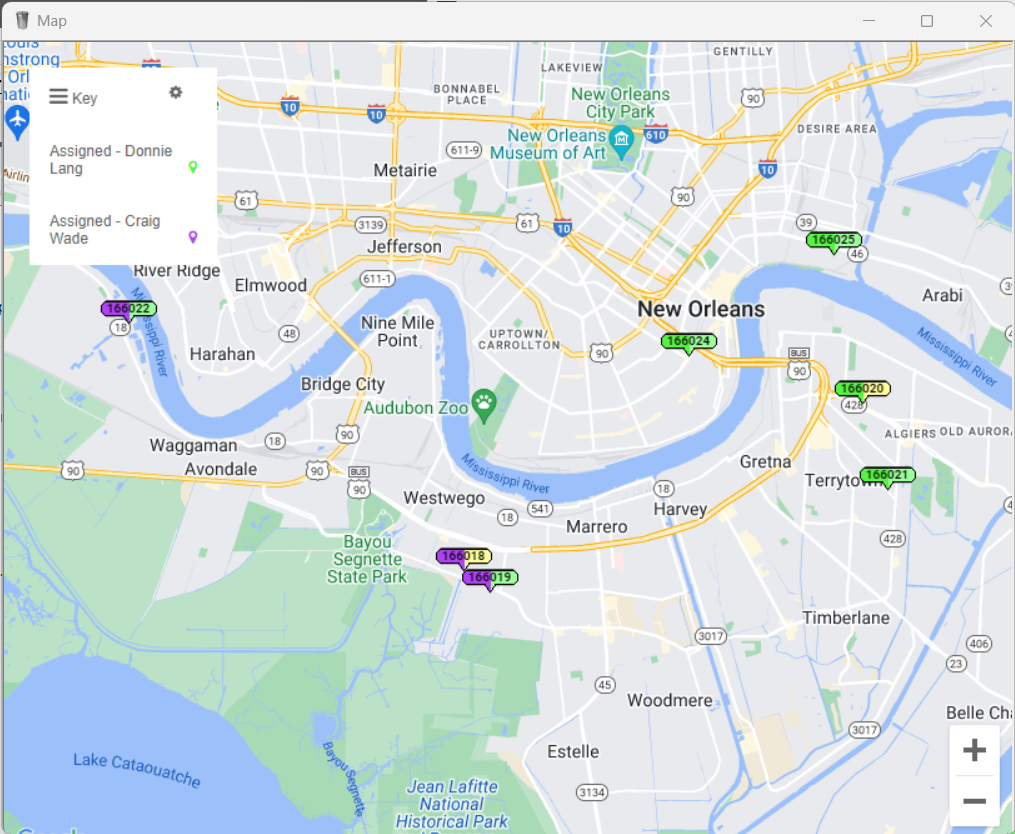
When You're Done
Each work order is represented on the map by a colored pin. The left-hand color indicates the driver; the right shows the stage of the work order. Trash Flow chooses different driver colors as it loads; the sequence goes purple, green, blue, coral, orange, red, yellow.
Pin Colors For Work Order Status
The right side uses the following colors:
- red (past due);
- green (scheduled for today);
- yellow (in progress, the driver has started work on it); and
- white (the work has been finished).
Reassign a Work Order Using the Map
Click and hold on the one you want to reassign and drag it to a different driver window in the Dispatch screen. Drivers should see the updated information within 2 minutes.
Changing Settings and Understanding the Key to the Map
Click the (gear) icon at top left to change the size of the pins; you also have the option to switch between street map and satellite view. Click Key to show which color is associated with each driver. Right clicking any entries in the key brings up the following options:
- Snap to centers the chosen entry on the map and resets the zoom to the optimal level.
- Remove clears the entry from the map.
- Hide Route Pins temporarily removes the pins from the map; you can right-click again and click to bring them back.
Clicking on a work order will display the account number, name, address, size of the container, work order action, scheduled date, and work order number. If some work orders do not have a pin or if they appear off the western coast of Africa (0 latitude, 0 longitude) then those addresses need to be corrected.
See Also
Correcting An Incorrect Map Location
