We at Trash Flow offer a service where you can access your data from any mobile device. For now Trash Flow Mobile does not allow you to make any changes to the data but you can view route sheets, get a list of customers, check who's late in paying their bill, etc. This works as a web app: instead of installing a new app on your phone or tablet you can simply access your data by going to a secure website and logging in.
Before You Begin
You must use our cloud service to store your database.
Setup
If you do not already use Access Control (logging in to Trash Flow with a username and password) you need to create one to access the mobile site. The first user to open Trash Flow Mobile will also see fields to create a username and password. All your employees can use these credentials to log in at the mobile site.
From the Trash Flow tilebar click . Check the box to Enable TF Mobile. Change the Mobile Timeout (minutes) value if desired; after this many minutes without using the app you will automatically be logged out. You don't need to check Update Database info unless there's been a very recent change to your cloud data (changing the password, renaming the database, etc.). Click to enable.
Using the TF Mobile web app
Open a browser on your mobile device and go to mobile.trashflow.com. After logging in you will see this page. Trash Flow Mobile will let you run any of the reports you can do in Trash Flow. (More functionality may be added later). Tapping the three-line hamburger menu at top left will expand or hide the section below.
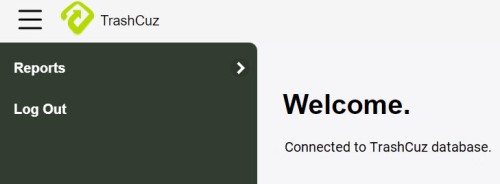
Reports appear in the exact same order as they do in Trash Flow, and working with them is almost identical. Tap ]. In the example below you will see the menu for a customer list.
Remember, you can leave a field at ALL or tap to narrow down your selection.
- Fields with a downward pointing arrow are dropdowns; tap one to show all your choices, then tap the desired entry.
- Fields with a magnifying glass let you search for an item in your data. Tap in the field and either start to type what you're looking for or press the SPACEBAR to display the entire list.
- Fields that show a list of items separated by a comma (
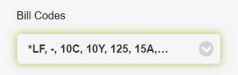 ) allow you to select multiple items from a list to narrow down your report. Tapping this field will open a new window where you can check/uncheck the options or type in the search field to find a specific item.
) allow you to select multiple items from a list to narrow down your report. Tapping this field will open a new window where you can check/uncheck the options or type in the search field to find a specific item. - Checkboxes provide a way to change the data display settings, usually letting you choose whether to include some information in the report or not.
- At bottom you can choose the report format, usually either a printout (PDF) or a CSV a comma-separated values file that can be opened as a spreadsheet.
- Click to generate the report.
When you're done
The app will save the file to your phone or tablet. From here you can open the PDF or CSV with the desired app on your device. Reports will look and behave in all respects like those you run in the regular version of Trash Flow.

