Reprinting Invoices
This explains how to reprint (or email) existing invoices, either for an individual customer or for a group.
Before You Begin
The customer(s) must have an invoice already in their Financial History.
Context
There are several reasons why you may need to reprint invoices. Some common circumstances:
- The customer may have lost the invoice, or claimed they never received it.
- You may wish the invoice to print with different options such as showing container information, payments, or the aged balance.
- You may wish to email an invoice that was previously printed, or vice versa.
- Multiple people/departments at the customer's office may need their own copy of the invoice, or you might want one for your own records.
Steps to follow (reprinting a single invoice)
- Go to the History/Financial tab of the customer's account.
- Click the invoice you want.
- Right-click, then click ReInvoice.
- Choose one of the invoice formats and click .
- Change any of the desired options (a reference for the list can be found here) and click OK.
Steps to follow (reprinting a range of invoices)
- Click Billing >.Bill and Print > Print/Email Bills Cards.
- Choose an invoice Format and change Billing Action to "Reprint Range of Invoices."
- Right-click, then click ReInvoice.
- Choose one of the invoice formats and click OK.
- Enter the numbers of the first and last invoices desired. The dropdown menu for Reprint Action also lets you choose whether to create printed copies of invoices that were previously emailed.
- Click to proceed, then click .
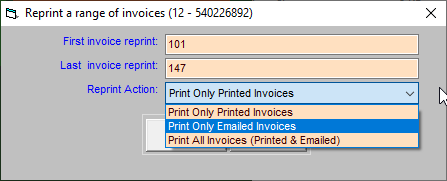
When you're done
Note that while you can change the format and some organization options you cannot add new charges to an existing invoice, nor can you delete charges that already have an invoice number. If you make a mistake the proper course of action is to simply delete the invoice, then create a new one with the correct information.
Further resources
Understanding Invoices and Statements
