Reference: Customer Creation Screen
When adding a new customer you have a chance to enter their address, enter a bill code, choose a bill group, etc. The only time you ever see this window is during new account creation, but you can always go back and add information to the customer account later. Depending on which modules of Trash Flow you own some of the fields below may not appear for you.
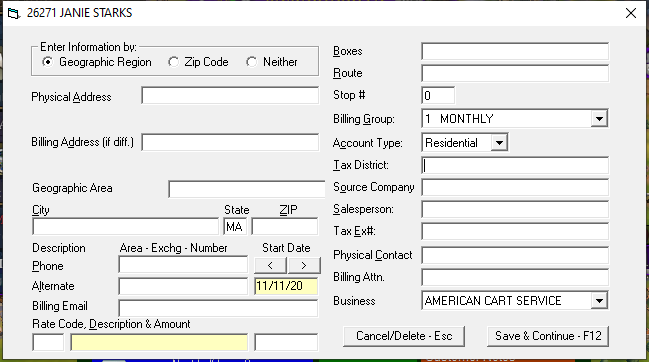
- Enter Information by: The choice here is between Geographic Region, Zip Code, or Neither. Picking Geographic Region lets you pick from a list of towns, counties, zones, etc. that you have previously set up. It can fill in the city, state, and zip code entered for that region. (This option is less useful if the towns you service have more than one zip code.) Picking Zip Code works similarly, allowing you to select from a list of zip codes already entered into Trash Flow. When picking Neither you will have to manually type in the city and zip code, though the state will automatically fill in from the state entered for your primary business.
- Physical Address: This is usually the location where the trash gets picked up. If the customer is going to have containers at multiple locations you may wish to leave this blank.
- Billing Address (if diff): The address where the bills should be sent. If this is the same as the physical address you do not need to fill in this field. Note that it will use the same city, state, and ZIP code as the physical address, but that can be edited on the customer account if necessary.
- Geographic Region or Zip Code: You may see one of these options depending on which radio button was chosen at top left. If so, look up the geo. region or zip code where the customer lives.
- City, State, and Zip: If these were not automatically filled in, enter the information now.
- Phone and Alternate: Any phone numbers for the customer. You can edit their descriptions (e.g., Cell, Office, Work) on the customer account later if necessary.
- Billing email: If you are collecting customer email addresses enter it here. Note that if you want them to receive an email bill you will need to enable that on the Misc. tab later.
- Rate Code: If this is a customer who will be receiving a regular charge for trash service (per month, quarter, etc.) enter that code here. If you will charge the customer for rolloff service, by route pickup, etc. then leave this field blank.
- Boxes: This is generally used only if you already know the container number you will assign the customer.
- Route and Stop #: These are generally used only if you already know which route the customer will be assigned and where along the route they will go.
- Billing Group: All customers in Trash Flow must be assigned to a billing group. By default this window will pick the bill group of the last customer you entered, but it can always be changed.
- Account Type: This sets whether the customer is classified as residential, commercial, or contract. The settings affects many reports and bill printing options.
- Tax District: If you charge taxes to your customers this field is used to set where they are for tax purposes (outside city limits, Springfield, Lincoln County, etc.).
- Source Company: This is normally used to record where you acquired this customer (a smaller company you bought out, a route you took over from someone else, or an advertising campaign, etc.).
- Salesperson: This field lets you track which salesperson signed up the customer.
- Tax Ex#: This field is used for tax exempt-customers. Typing anything at all in this field exempts the customer from all taxes.
- Physical Contact: Not always necessary, this field is used as part of the physical address. It usually means someone who needs to open a gate, sign some paperwork, etc.
- Billing Attn: This is used if you need to direct a bill to a particular person or department on an account.
- Business: This dropdown is used if you have more than one business set up within Trash Flow and need to assign a customer to something besides the primary business.
Further resources
