Creating a Recurring Work Order
This article explains how to create a recurring work order so the customer receives container service on a regular, repeating schedule.
Before You Begin
You must have access to Trash Flow's work orders, either with Commercial Billing or with Container Tracking.
Context
Many roll-off companies expect customers to contact them when it's time to empty a container. Recurring work orders provide a way to instead set containers to be emptied every week on Monday, every 5 days, once a month, etc. Once the recurring work order is set up Trash Flow will automatically create future work orders for your dispatcher to schedule.
Steps to follow
- Create a Work Order from the customer account, container placement, dispatch window, etc.
- Choose the Location. The Action should usually be something like Swap, Dump & Return, Switch, etc.; if these are not available please call Trash Flow Tech Support or see Changing Work Order Actions.
- Set WO Schedule to Recurring.
- A new window appears (reference below); choose how often you want to service the container.
- If you know the customer will only have the container for a given period of time check Ends and pick the last date they would get service. Otherwise leave this option unchecked.
- Click Submit to save the schedule and return to the work order creation window.
- Make any other needed changes and click to finish creating the work order.
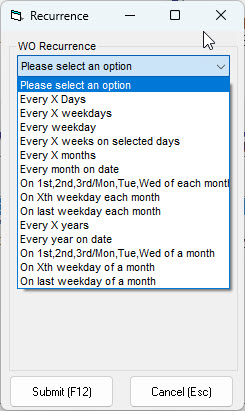
When you're done
Once the work order is created it behaves like any other work order in Trash Flow. You may also want to click System > Properties > Dispatching Options to set a couple of options.
- Recurring WO look ahead (days): This controls how many recurring work orders Trash Flow will create. Trash Flow looks at the schedule of every recurring work order, then creates as many as are needed for the number of days selected here. Example: Let's say you choose 28 days here and you have a work order that's set to re-occur every 10 days. Trash Flow would create a work order for today, another one for 10 days in the future, and another for 20 days in the future. After a couple of days have passed Trash Flow will automatically create yet another work order for 30 days after the original date.
- WO Creation scan frequency (hours): This controls how often Trash Flow checks your customer accounts to create any new needed work orders. It can be set anywhere from 1 to 72 hours (3 days).
Reference: Recurrence options
Trash Flow uses the same set of options for recurring work orders as for reminders. That means some of the options below would be unusual for roll-off work.
| Option | Example |
|---|---|
| Every X Days | Every 9 days |
| Every X weekdays | Every 3 weekdays (M, W, F, T, R, M, etc.) |
| Every weekday | Weekdays are strictly M–F; does not account for business days checked under Dispatching Options |
| Every X weeks on selected days | Every 2 weeks on Tuesday |
| Every X months | Every 3 months: Jan 3, Feb 3, Mar 3, etc. |
| Every month on date | Jun 5, Jul 5, Aug 5, etc. |
| On 1st, 2nd, 3rd/Mon,Tue,Wed of each month | Mon Nov 4, Mon Dec 2, Mon Jan 6, etc. |
| On Xth weekday each month | [fifth weekday] Fri Sep 6th, Mon Oct 7th, Thurs Nov 7th |
| On last weekday each month | Fri Nov 29, Tue Dec 31, Fri Feb 28 |
| Every x years | Unusual for container service |
| Every year on date | Unusual for container service |
| On 1st,2nd,3rd/Mon,Tue,Wed of a month | [first Monday] Mon Mar 3, Mon Apr 7, Mon May 5 |
| On Xth weekday of a month | [first weekday] Mon Sep 2, Mon Oct 7, Fri Nov 1 |
| On last weekday of a month | Mon Mar 31, Wed Apr 30, Fri May 30 |
Further resources
Links to other relevant topics
