Create a Web Deposit Report
This page explains how to print a list of deposits made to your bank account by us here at Trash Flow once your customers' electronic payments have cleared. The Web Deposit Report is used to reconcile your accounts and confirm the amount of money you are receiving from Trash Billing payments.
Before You Begin
You must have signed up to use our Trash Billing service to process electronic payments and email bills, and at least some payments must have fully processed.
Context
When a customer's electronic payment is submitted you do not immediately have the money to spend; it needs to make its way through the financial system to be deposited into your bank. The money is in your bank three (3) business days after the payment is processed.
We process autopay batches and one-time ACH payments between 2pm and 3pm Eastern time. Submissions after that time will not be processed until the following day. Card payments are processed around 8pm. We at Trash Flow will make one deposit per day into the account you designate as long as there is at least one processed payment, whether that deposit is made up of one payment or many.
Create the Report
- Clicking the Trash Billing window opens.
- In the menu across the top click .
- Use the Start Date and End Date to pick the period you want the report to cover.
- If you operate more than one Business using Trash Flow choose whether you want to run the report for only a specific business.
- Click to review the report.
Sample Report
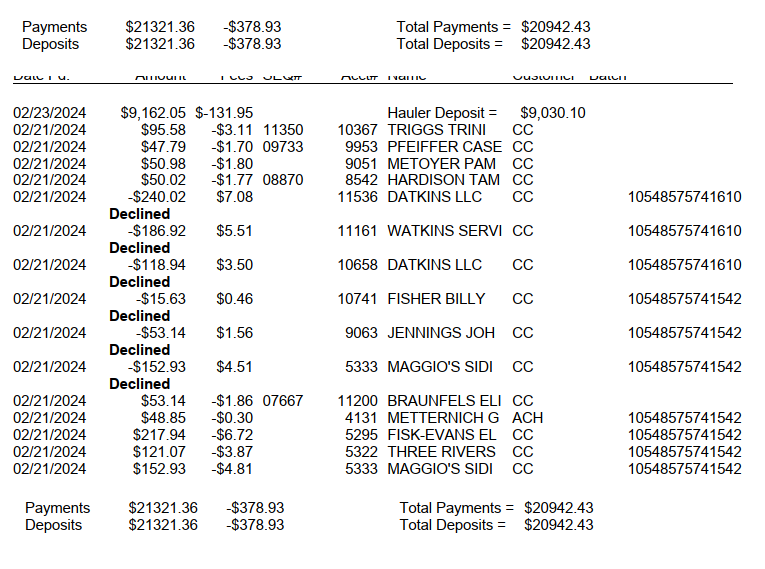
The Web Deposit Report is formatted so that the first thing listed is a day's total payments; as seen in the example above for Feb 23, this is a net total since we have to deduct any declines, reversals, etc. from the total. Next to that you'll see the fees charged for that day and the deposit; that's the exact amount you'll see deposited into your bank. Below that line is a list of all the individual transactions that make up that deposit. (See this link for more information about the different Transaction Types.) Note that fees on a declined or reversed transaction will be positive since we are depositing that fee back into your bank account. Since payments take a couple of days to make it through the financial system a deposit is made up of payments from two business days prior.
This report is always in reverse chronological order (newest data at the top) so if you run it for multiple days the report will next list the previous day's deposit, repeating until it reaches the earliest valid date. Finally, it will list the total payments, fees, and deposits across the entire date range chosen.
For Trash Flow Mobile users: Report options on Trash Flow Mobile will work just as described in this article and appear in the same order. The user interface is slightly different to accommodate how we use tablets and phones; for more details, or to learn more about accessing your data from a phone or tablet, see Using Trash Flow Mobile.
See Also
