Create an Interim Drawer Report
This explains how to run a report for any cash drawers that are still "open," usually during the work day.
Before You Begin
A cash drawer must be created in Trash Flow; see Managing Cash Drawers for more information. This report also requires that the cash drawer has been used to take payments. This typically means that an employee opened the cash drawer, entered the opening cash, and has been entering payments throughout the day.
Note: Understand that only payments made through the direct payment window in a customer's account will be included in this report—it ignores checks entered through, payments the customer makes online, and autopay batches.
Context
Cash drawers are not required to take payments in Trash Flow but some companies find them useful. They're a way to ensure that each employee who handles money is tracking the payments they take in. If you're using actual cash register drawers Trash Flow can open the physical drawer when a payment is entered. Sometimes a "cash drawer" here simply signifies the desk drawer, cigar box, etc. used to hold cash payments and make change. This report is usually run if there's a disagreement over change, how much a customer paid, which checks were entered already, etc.
Create the Report
- Click .
- Choose the Cash Drawer you want for the report, or leave the option set to ALL.
- Leave Show Details checked if you want the report to list each transaction.
- Choose whether you want to Preview the report (usually checked) and Show Report Criteria (usually unchecked).
- Click to review the report.
Sample Report
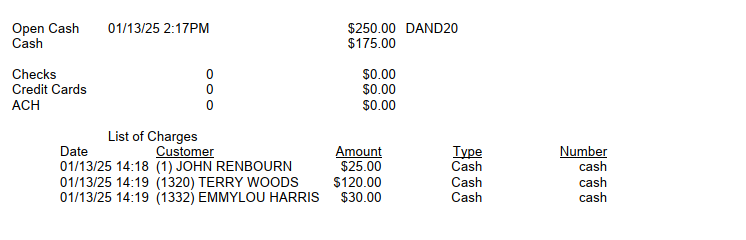
Below the drawer name the report shows the date and time the drawer was opened along with the initial cash amount entered for making change. It then shows the closing time and ending cash amount entered. Next comes a count and total dollar amount of checks, credit card payments, and ACH payments. If Show Details was checked the report ends with a list of all the individual payments (including cash).
See Also
Create a Closing Drawer Report
Create a Detailed Drawer Report
