View the Dispatch Schedule
Before You Begin
Enable Dispatching must be checked under . For more information on the options here see Preparing For Dispatching.
Context
The Dispatching window is one of the more complex and involved parts of Trash Flow, largely because companies have different workflows and needs. At the most basic level clicking on the tilebar opens the Dispatch window with the list of unassigned work orders. You can then click to bring up a smaller window with a driver's name. You can click the arrows on each side of the driver's name to cycle through the list of all drivers entered in Trash Flow. Repeat that process until you have all the driver windows you want opened. Assign a work order by clicking and dragging it to a driver window or to unassigned. You can find a more detailed explanation at Assign a Work Order In the Dispatch Window. The example image below shows the Dispatch window and two driver windows, all with some work orders assigned. Explanations for each numbered item are listed below this picture.
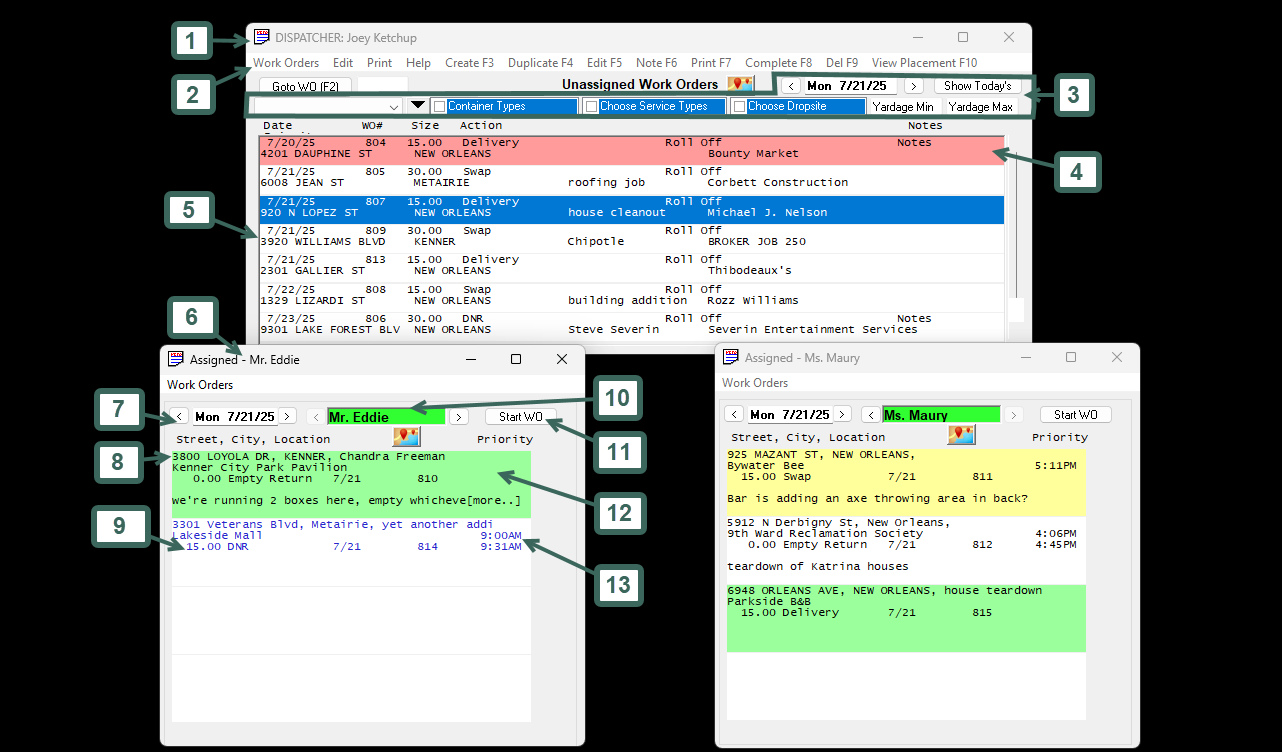
- The title bar allows you to click and move the window on your screen and shows the name of the current dispatcher. The active dispatcher can be changed by clicking .
- The menu bar is used in many Windows programs and includes commands for the most common tasks: create a work order, edit an existing work order, financially complete the selected work order, and viewing the container placement for the box on the selected work order. A detailed list of all available options is below under Reference: Menu Bar.
- These are the data filters available. The filters affect which orders appear in the window. A more detailed list is below under Reference: Using Data Filters.
- This is an example of a past due work order. The current date for this picture is Mon 7/21/25, but work order 804 was due on 7/20. Past due work orders have a red background and appear at the top of the unassigned list by default.
- This example shows the structure of what each work order looks like in this window. Work order 809 is scheduled for 7/21/25. The driver is swapping a 30 yard container at 3920 Williams Blvd in Kenner. (Some other terms for swap are empty/return and switchout.) "Chipotle" is an additional location description for the driver. This commercial customer is named BROKER JOB 250 and the driver should expect to see a roll-off container already there.
- The top bar displays the name of the selected driver, Mr. Eddie.
- This shows the currently selected date. The window shows work orders assigned to the driver that are due today or past due; work orders scheduled for the future do not appear. Use the arrows to change that date, seeing the work the driver did in the past or are scheduled for the future.
- The green background indicates that this is the next work order assigned for the day. This example also has a note to the driver which starts with "we're running 2 boxes here".
- The text on this work order is blue because someone has financially completed the work order, charging the customer. The type is black for all other cases.
- You can change which driver's schedule appears in this window by using the arrows on either side of the name.
- The Start WO and End WO buttons are rarely used today. If the driver is not using TeleRoute you can use the buttons to manually mark when the work was started and when it finished.
- About the background colors on each work order:
- White is the default.
- Red indicates that the work order is past due.
- Green means this is the next work order on the driver's schedule.
- Blue is the currently selected work order; clicking commands in the menu bar (Edit, Complete, etc) will affect this work order.
- Yellow shows that this is the work order is currently being done; it has a time started but not a time completed yet.
Reference
Menu Bar
- Work Orders: Perform most of the tasks listed below or close the dispatch window.
- Edit: Change the current dispatcher, function of the work order button on driver schedules, priority terms, number of jobs allowed per driver per day, or business date.
- Print: Print an existing work order, all active work orders, the dispatch list, or a bill for the customer of the selected work order.
- Help : View a summary of the selected meanings for work order background colors and priority symbols
- Goto: Find the work order number typed in the Find WO box.
- Create F3:Create a new work order.
- Duplicate F4: Duplicate the selected work order.
- Edit F5:Edit the selected work order.
- Note F6: Add a note to the selected work order.
- Print F7: Print the selected work order.
- Complete: Complete the selected work order and charge the customer.
- Delete: Delete the selected work order.
- View Placement: View the container placement of the selected work order.
Data Filters
- Sort (this dropdown is not labeled): Use this to choose whether you want to sort by Container Type (roll-off, compactor), Service (empty & return, switchout), Date Requested, Date Scheduled, Date Entered, City/Street address, Distance from Landfill, or Distance from Yard.
- Choose Container Types: Select what kind of container is being serviced from a list (roll-off, rear-load and cart, etc.).
- Choose Service Types: Select whether to see only deliveries, only dump & returns and final pulls, etc.
- Choose Dropsite: See only work orders where the box is meant to be dumped at a particular landfill, transfer station, etc.
- Yardage Min, Yardage Max: These let you set a range to view only work orders for a given size of containers. Example: Setting Min.to 0.5 and Max. to 6 would show both residential carts and dumpsters meant for rear-loads.
