Assign Work Orders In the Dispatch Window
This article explains how to assign and unassign work orders to different drivers using the Dispatch window.
Before You Begin
You must have the Container Tracking and/or Advanced Billing modules of Trash Flow. You should also enter the drivers and trucks who'll be doing the work. It's a good idea to follow the steps under Prepare for Dispatching to avoid switching back and forth.
Context
Trash Flow gives three ways to assign a work order to a driver: from the Dispatch window, when creating or editing the work order, and by using the large map. Work orders don't have to be assigned to a specific driver, but most companies do so. Assigned work orders automatically show up on a driver's tablet in TeleRoute, and the Dispatch window lets you see the work orders for all the drivers and for unassigned work.
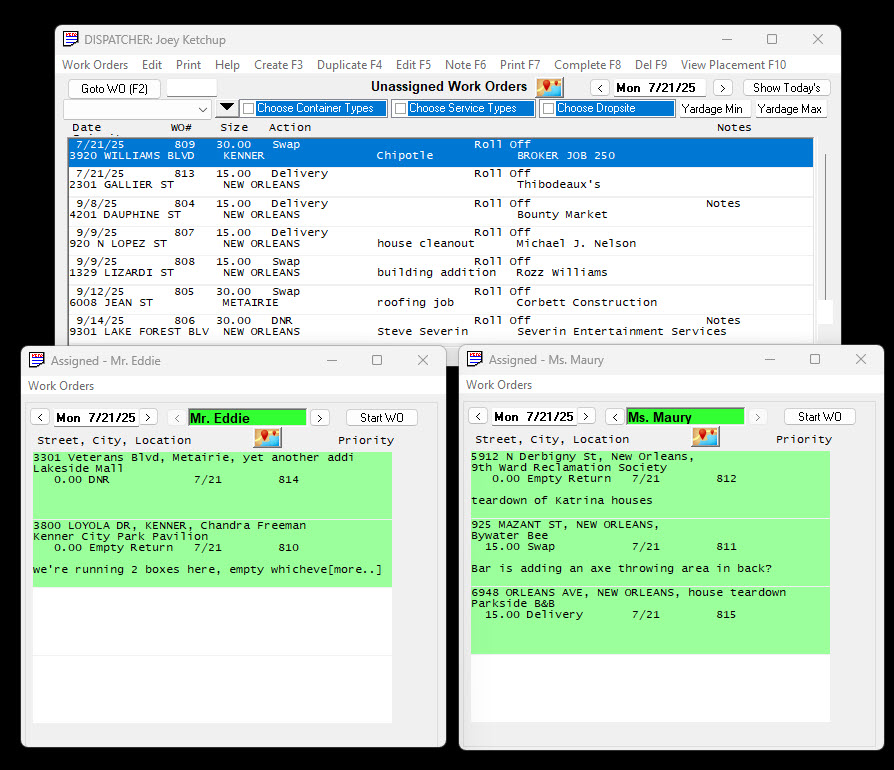
Assign the Drivers
- from the Dispatch window: Click and hold your mouse button on the work order, then drag it to one of the driver schedule windows below and release the mouse button. To remove a work order from a driver’s schedule and set it back to unassigned, click and hold your mouse button on the order, then drag it up to the unassigned work orders area and release the mouse button.
- when editing a work order: Select the work order in the Dispatch window and click in the top menu, or right-click it and click . As long as the work order is not completed you can change anything necessary here. A detailed list can be found at Edit a Work Order.
- from the large map: Click the map button in the unassigned work orders window or one of the driver windows. A map opens. Click and hold the mouse on one of the map pins and drag the job to the desired driver (or the unassigned window) in the Dispatch window. The left color indicates which driver the job is assigned to and the right tells you something about the job's current status (late, scheduled for today, etc.). See a sample map below. Remember, when assigning a job you're dragging a pin from this map into the Dispatch window, not elsewhere on the map
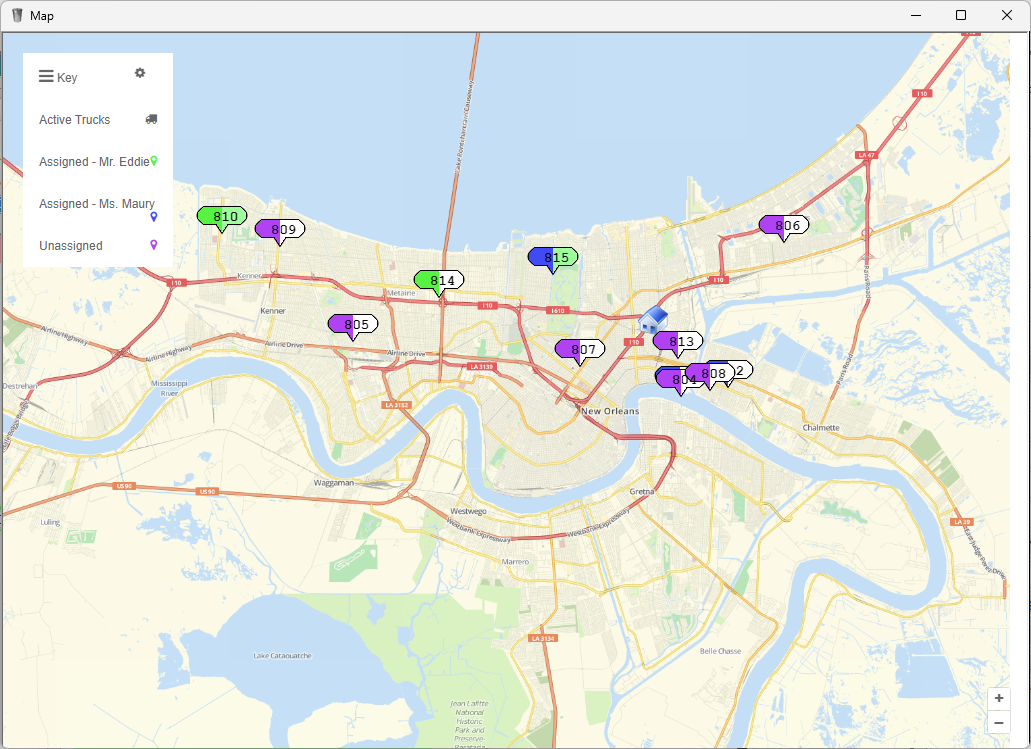
When You're Done
The drivers will see any new work orders, changes, or reassignments within a minute or two, often just a few seconds. You'll also see the drivers' activity as TeleRoute sends information back to Trash Flow, checking what's already done and what's in progress. This information helps you to change schedules on the fly, move work orders around and see where the trucks are.
See Also
