Create a Credit Balance Report
This page explains how to create a list of customers with a negative, or "credit" balance—those who have payed you more money than you have yet charged them.
Create the Report
- Click .
- Use the data filters (listed below) to choose whether you want to include all customers or only a subset.
- Choose whether to Sort By customer Account Number, Name, or ZIP code.
- Click to review and print.
Reference: Data Filters
These options set which accounts will be included in the report.
- Account Type: Chooses whether to include residential, commercial, contract, or all customers.
- Sales Tax District: Chooses whether to include customers from a specific sales tax district or from all districts.
- Source Co.: Chooses whether to include customers from a specific source company or from all companies.
- Salesperson: Chooses whether to include customers from a specific salesperson, from all salespeople, or from no salesperson
- Billing Group: Chooses whether to include customers in a specific billing group or in all billing groups.
- Geographic Region: Chooses whether to include customers in a specific geographic region, all geographic regions, or no geographic region.
- Business: Chooses whether to include customers of one of your businesses or customers of all your businesses.
Sample Report
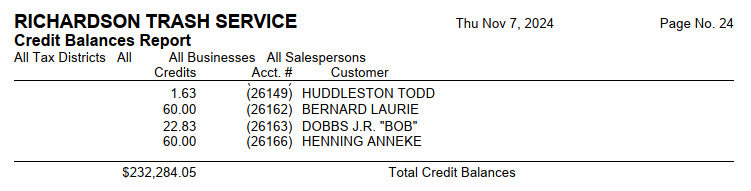
See Also
Create an Aged Accounts Receivable Report
