Create a Work Order Report
This page describes how to run a report of work orders within a given date range. This might be done to compare driver productivity, see which service areas are generating more business, confirm that the work was charged correctly, etc.
Before You Begin
You need the advanced billing and/or container tracking modules of Trash Flow. There must be some work orders in the system to get a valid report.
Context
This report will always display the work order number, customer name, account number, date the work was marked as completed, and date the customer was charged. Because this report has more choices than usual to sort and organize the data the additional info that displays will depend on what you choose in the options window.
Create the Report
- Click.
- Use the Business, Billing Group, and Customer fields to choose whether you want to include work orders for all customers or just a subset.
- Use the Driver and Truck fields to choose whether you want to include all work orders or only those done by a certain employee.
- Use Start Date and End Date to pick a date range for the report. Since work orders can have several relevant dates use the Which Date dropdown to choose which field Trash Flow should look at:
- Created On: the business date when the work order was created.
- Requested: the date the customer wanted the work to be done (usu. the same as Scheduled).
- Scheduled: the date chosen for the driver to perform the work.
- Charged: the date the work order was financially completed (and the customer charged) in financial history.
- Completed: the date the driver did the work, usually coming from timestamps in TeleRoute.
- Leave Format as Normal for a PDF, or switch to Export to create a CSV file you can view in a spreadsheet program.
- Under Display choose whether you want each work order to list the driver and truck, driver and work order action, or truck and work order action.
- Choose whether to Show Details. If this option is checked the report will show the following: the driver's Start and End times, any associated container numbers, the container size, any notes added to the work order, any designated yard where the driver picked up or dropped off an empty box, the landfill where the driver dumped, and the work order action.
- Choose whether to Show Service Address of the container placement (or the default physical address if no placement was used).
- Choose whether to Show Charges; this will include the date, bill code, description, and charge amount of all transactions entered when the work order was financially completed.
- Use 1st Sort Parameter and 2nd Sort Parameter to choose the desired order for the report. The options available here are WO#, Driver, Date, Truck, and Action. Trash Flow will first list the work orders in the order of 1st sort, then within those items arrange them by the 2nd sort choice. Example: Let's say you choose Date and Action for a report of work orders from May 10th through May 17th. Trash Flow starts with May 10th and shows all the deliveries, then empty/returns, then final pulls, then swaps. It goes on to show all the work orders from May 11th in the same order, then May 12th and so on.
Sample Report
This sample report is based on the date the customer was charged and is sorted first by date, then by work order action. It includes all details, addresses, and charges available on the printed report.
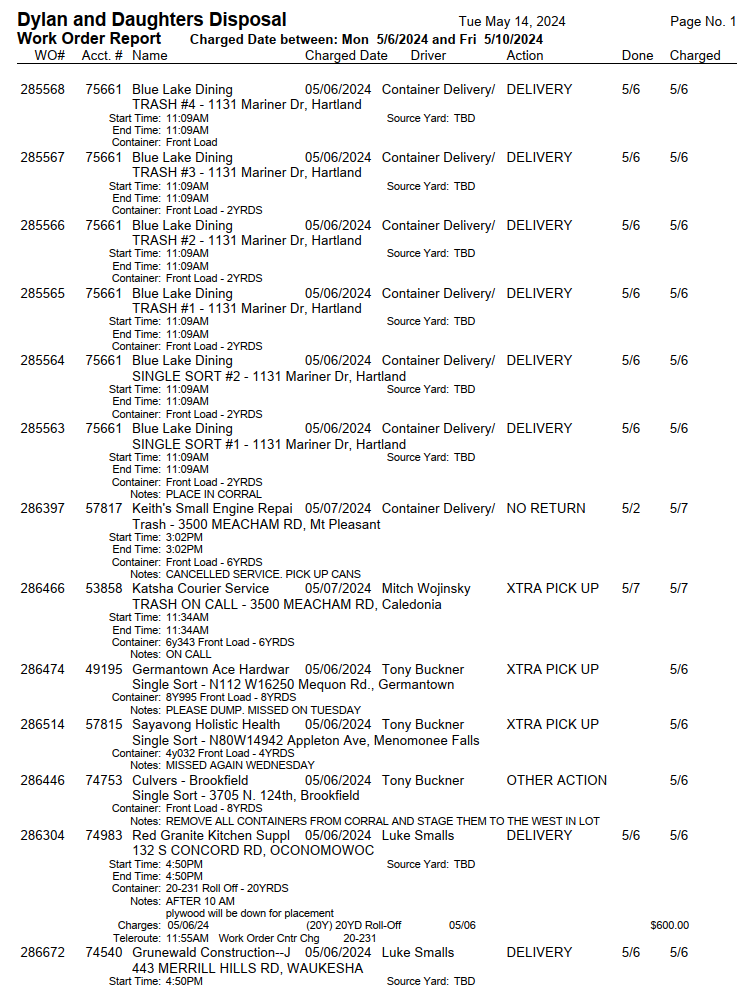
See Also
Create an Open Work Order Report
