Create an Open Work Order Report
This explains how to get a list of all work orders that have been created in Trash Flow, but not yet marked as finished. The report is most commonly run either to look for work that is running late/has been missed or as a way to see upcoming work in one place so you can balance the work load between drivers.
Before You Begin
You must have the Commercial Billing and/or Container Tracking modules of Trash Flow. You must also have at least some work orders that have been created, but not yet marked as done. If you are looking for a report of all work orders, including ones that were already finished, then you should instead create a work order report.
Create the Report
- Click .
- Use the filtering options to decide if you want to see all work orders or only those from a given Geographic Region, Source Company, or Business.
- Use the Completion Status field to choose whether the report should key off work orders that are not Physically Completed (no start and end times recorded) or ones that haven't been financially completed (customer hasn't yet been charged).
- Set the desired date range with Start Date (Created) and End Date (Created).
- If you want a file you can open in Excel rather than viewing a PDF then check Export to CSV.
- Use Sort and Sub Sort to choose the desired order for the report. The options available here are Work Order ID, Created Date, Due Date, Driver, Action, and Placement Address. Trash Flow will first list the work orders in the order of the Sort field, then within those items arrange them by the Sub Sort choice. Example: Let's say you choose Due Date and Placement Address for a report of open work orders created between May 10th and May 17th. Trash Flow starts with work scheduled for May 10th and shows everything due on May 10th, then May 11th, and so on. Within each date it would then sort by the state, city, street name, and street number of the container placement for which the work order was created.
- Click to view the report.
Sample Report
This is a report of all open work orders created during a given work week. It's sorted first by the date created, then sequentially by work order number. Each line lists the work order number, customer account number, customer name, due date, any assigned priority, the work order action, and the date the work order was created. Prt'd is simply an indication that when a user created this work order they also printed a hard copy.
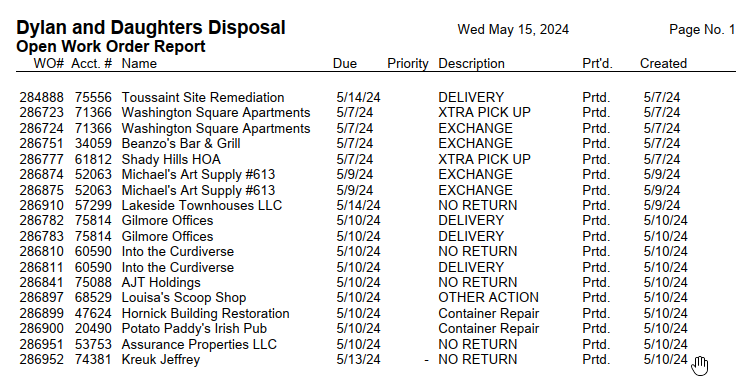
See Also
