Using Cash Discounts
If for whatever reason you want to prevent certain customers from getting the cash discount then open their account in Trash Flow. Click the Misc. tab and check the box for No Cash Discount. Next, in Trash Flow click Billing > Trash Billing, then Picking Up Web Payments and Updating Trash Billing. The customer will no longer see the cash discount options on TrashBilling.com and you will no longer see the relevant options when entering their payments.
Cash discounts provide a way for your company to recoup most of the costs from credit card fees. This article will explain how to enter payments when the feature is enabled.
Before You Begin
You must have a version of Trash Flow that includes billing and the TrashBilling service must be active.
Context
When using cash discounts you're giving customers the choice to pay the full card price with a credit/debit card or pay a smaller cash price with a check, cash, bank transfer, etc. We've tried to work these discounts into Trash Flow as seamlessly as possible.
Payment Avenue: TrashBilling.com Website
When a customer logs in to TrashBilling.com and goes to make a payment they're presented with the screen below. Note that each side has a different Payment amount here: if they make an ACH payment they're presented with the cash price, if they choose to pay by card they'll see the card price.
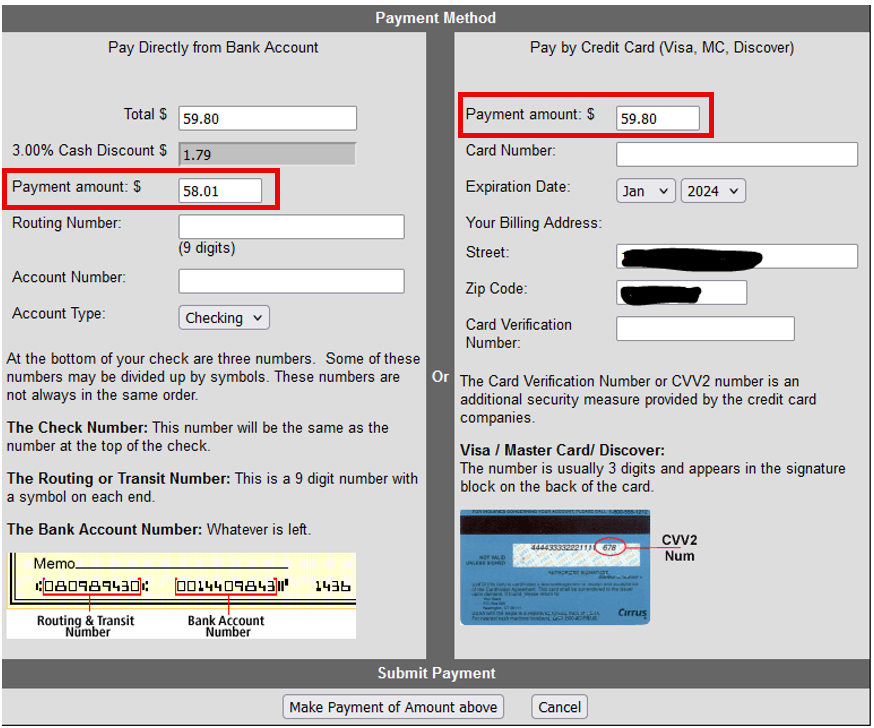
Payment Avenue: Payment Window (for checks)
When you click Billing > Payments on the Trash Flow tilebar to enter paper checks the balance and default payment amount will reflect the cash price. One thing to keep in mind: if you enter card payments made in other merchant services (Stripe, PayPal, Venmo, etc.) using "CC" for the check number you may not want to give them a cash discount. Call Trash Flow Tech Support to discuss the best method of handling this.
Payment Avenue: Customer Payment Screen
If you click in the customer account window the screen will change depending on which form of payment is being entered. If the Credit Card radio button is selected then the Payment Amount will fill in with the customer's current balance reflecting the full card price.
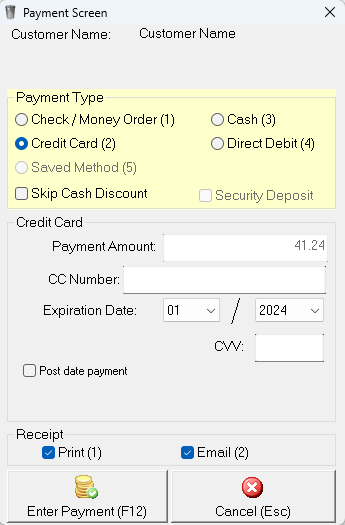
However, if they choose any of the other payment types the default amount changes to the cash price. The example below uses the same customer account as the image above.
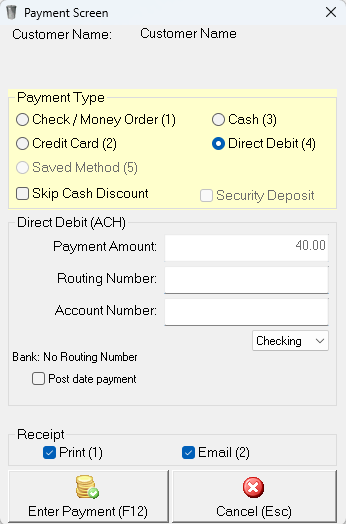
Note that you always have the option to check Skip Cash Discount and charge the customer for the full price. This is often done if the customer was not aware of the lower price and wrote a check for the full amount.
Payment Avenue: Autopay
As long as the customer is set to a business that has a cash discount percentage when the autopay batch is run and the payment method is via bank account/ACH then their payment amount will include the cash discount.
Payment Avenue: Charge Tab
You can also enter a payment from the Charge tab of a customer's account. When you set Type to Payment you'll see a checkbox that'll let you add a cash discount to the payment. When checked the payment will be recorded as usual, but Trash Flow will also add a cash discount. If the customer wrote a check for their full balance and this box is checked the account will end up with a credit balance, effectively discounting the next bill; see the example below.
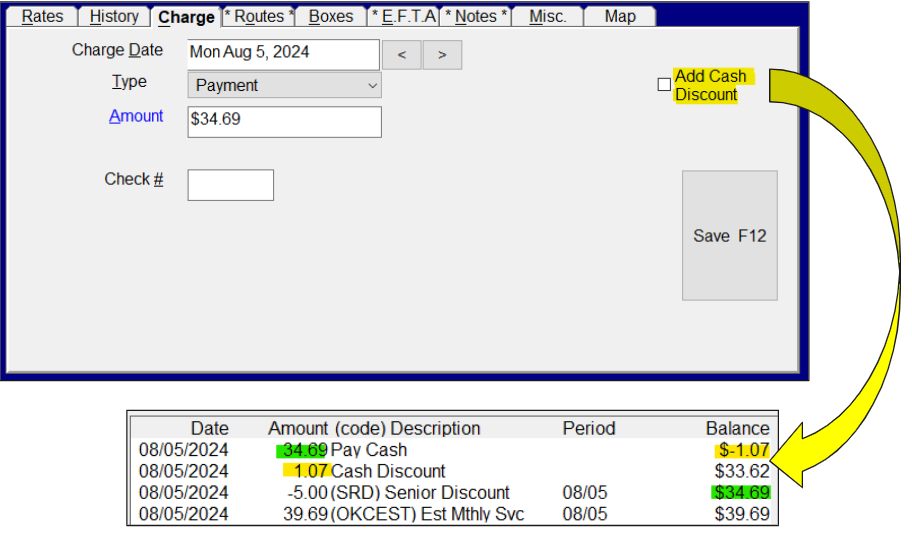
See Also
