Set Up Cash Discount Rates
This article explains how to set up cash discounts and change your pricing to implement the change. Cash discounts provide a way for your company to recoup most of the costs from credit card fees. You'll need to raise your prices slightly and advertise the card price but offer a discount to customers who pay with something besides a credit/debit card. (You can advertise this "cash price" as long as you're also advertising the card price).
Before You Begin
If you decide to use cash discounts please call your salesperson at 802-244-1530 so they can get the feature enabled. They can answer any questions you might have. Our Trash Billing team will then enable the feature in our systems. Your next steps are listed below, but you may want to call our Tech Support team for assistance.
Run the Global Price Change
- Make sure you have read and understood the Cash Discount Addendum on p. 15 of the Trash Billing Agreement.
- Update to the current version of Trash Flow by clicking
- Pick up web payments.
- Click .
- Pull up your business name and enter the desired discount in Cash Discount %. Most users offer a 3% discount.
- Calculate how much you will need to raise prices by. 100/93 is the equation for calculation of rates. Example: 15 / 0.97 = $16.12. 100/93
- Click .
- Use the data filters (Account Type, Billing Group, Sales Tax District, Geo. Region, Source Co., and Business) to decidee whether you want to change rates on all customers or just a subset.
- Optional: Check Change only Customer's Regular Rate if you only want to change the amount at the top of the customer Rates tab, ignoring bill codes.
- Check Include Container Placements? if you also want to change the rates for any container placements on customer accounts.
- Check Ignore Autopay Customers if you want the rates for customers on autopay to stay the same.
- Enter a Bill Code Extension. This is a two-character shorthand that will be used when creating bill codes with the new rates. Example: The bill code on a customer's account is RES1 with a rate of $25 and you enter "cd" for the extension. The global price change will create a new bill code named RES1cd, enter $25.77 as the rate, and replace the old bill code on the account with the new one.
- Click , A status box will appear as the Cash Discounts Global Price Change process is initialized in Trash Flow. Trash Flow will then prompt you asking whether you want to make a safety backup. The process starts in the background of Trash Flow.Warning Do not do anything else in Trash Flow until this process is complete. It may take a few minutes, and you may see customer information moving across the customer tab. This is normal.
- Picking Up Web Payments and Updating Trash Billing to enable cash discounts for your customers.
When You're Done
Once the process finishes the Cash Discounts Setup Report showing the changes appears automatically. All customers chosen have their rates increased. New bill codes with the higher rates are entered on the accounts (the old bill codes are still available). You can now enter payments and let Trash Flow handle the discount when customers pay via check, cash, or ACH. When a customer goes online to pay at TrashBilling.com the payment amount will show up differently depending on whether the customer is paying with a credit or debit card or ACH. Trash Flow automatically generates a report (example below) of which accounts were changed: the customer account number, name, original bill code, new bill code, original rate, and new rate.
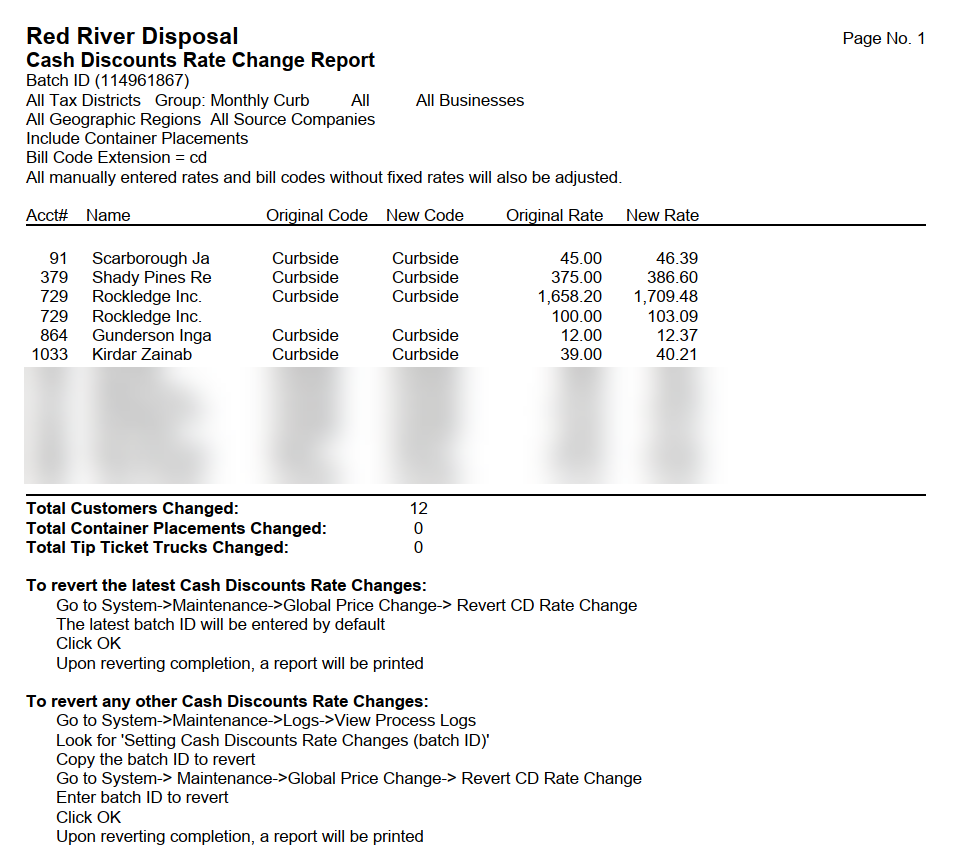
See Also
