Create a Cash Discount Rate Change Report
This article explains how to create a report of the changes in customer rates after running a Global Price Change when raising rates to offer a cash discount.
Before You Begin
If the set of rate changes you want to review is not the one made most recently you will need to get the relevant log number. This can be found in the activity history of any affected customer or through .
Context
Trash Flow automatically creates a report when you follow the steps in Set Up Cash Discount Rates. These instructions let you revisit a previous price change to see what happened.
Create the Report
- Click.
- An entry window appears. The log number for the most recent price change is filled in automatically; leave as is or enter a different log number.
- Click .
When You're Done
The report (example below) shows which accounts were changed: the customer account number, name, original bill code, new bill code, original rate, and new rate.
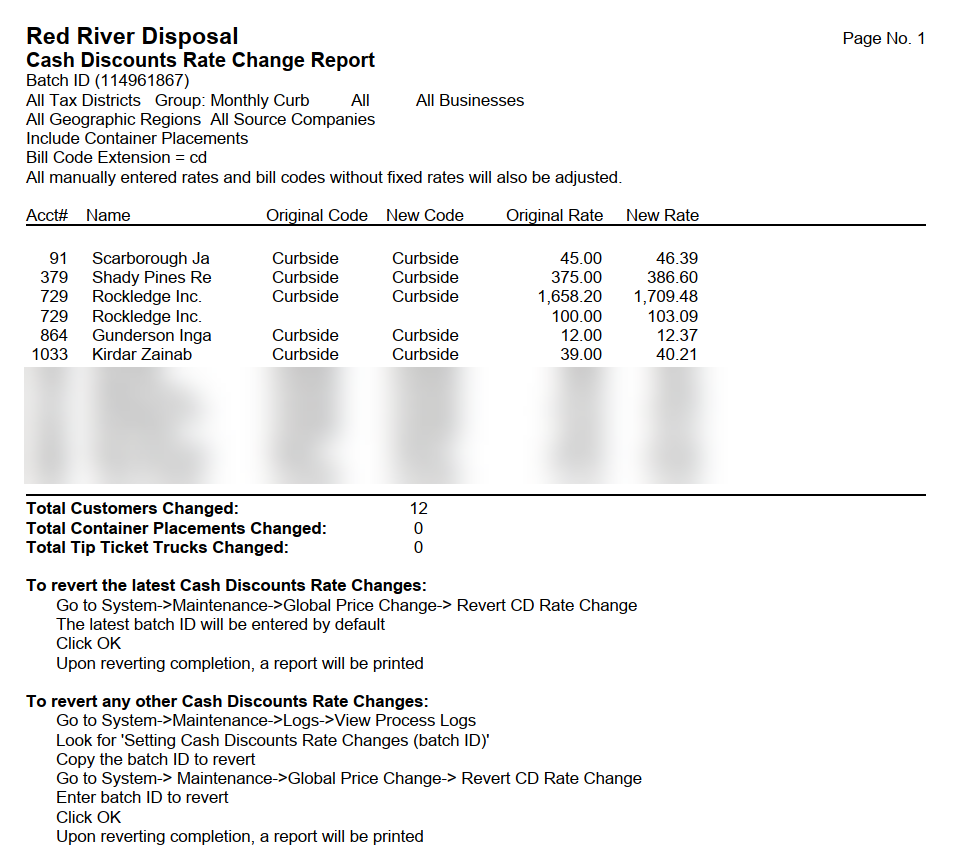
See Also
