This topic explains how to create and save a reusable template for a form message you can send to your customers.
Before You Begin
You must use our Unified BillCom service to send email bills, and you must have Bulk Messaging enabled under.
Context
Many companies find that the messages they need to send to customers fall into certain categories: we're charging you more for extra bags, you need to make payment arrangements, here's our policy on pickup times, etc. Trash Flow will let you create and save a file that you can use when you need to send one of these common messages to a customer.
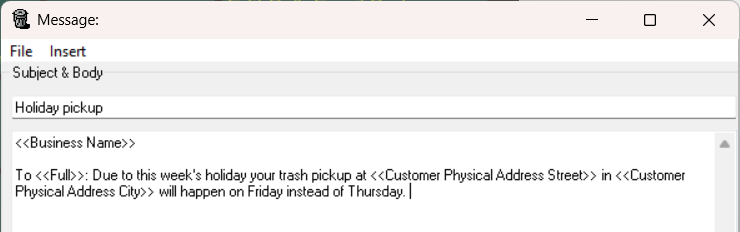
Create the Template
- Click Reports > System Reports & Info > Edit Message Body.
- Enter a Subject line, if desired.
- Type your message in the Body field. If desired you can use options from the Insert menu to automatically personalize information like the customer's name, address, current balance, etc.
- When you are finished click File > Save As; enter the filename you want and click OK. This message must be saved in Trash Flow's "working directory": this is typically C:\Users\Public\Public Documents\TrashFlow 3.
When You're Done
Once this is saved you can send the message to a customer. Open their account and click the Messages tab. Click , then click the dropdown arrow next to . Any messages you have saved will be available here. From there edit the message further if needed and click when ready.
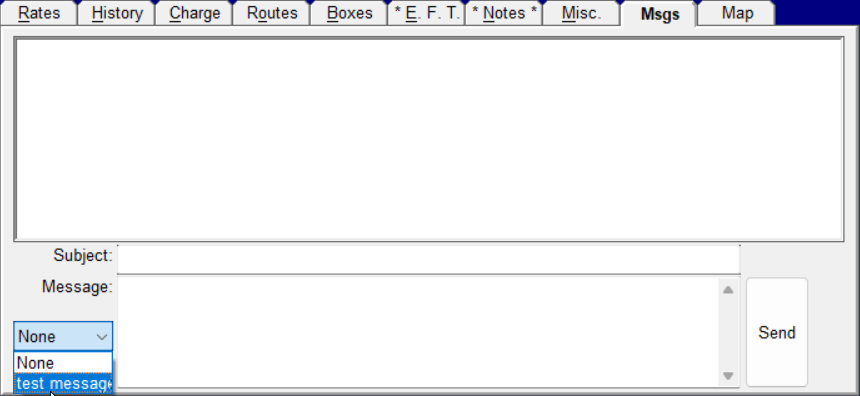
Further resources
Sending and Receiving Customer Messages
