This topic explains how to run the main report for our TipTicket scale house software, the Tickets report.
Context
Every ticket generated comes with quite a lot of information: a customer, truck, weights, charges, materials, etc. You can find different reports of this data under . The most widely used is the Tickets Report.
Create the Report
- Click .
- Choose the Direction of tickets the report should include: In, Out, or Both.
- Choose a Start Date and End Date that the report will cover.
- Choose whether to Include Ticket Notes, the one-time notes that can be entered before printing the ticket.
- Choose whether to Show detailed Charges. If unchecked the report will show the total charges for each ticket but will not list each charge separately.
- Choose whether to Show only "to be paid on account" tickets. This refers to tickets from customers who normally pay when they dump, but were allowed by the scale house operator to skip payment.
- Choose whether to Include/Exclude Voided tickets, or print only voided tickets.
- Choose a Report Format, usually PDF or CSV. The Tickets option will reprint all tickets that fit the criteria instead of creating a report.
- If you operate more than one Scale House choose whether to include tickets from all of them or only one.
- Use the remaining data filters (Account Type, Geographic Region, Source Comp, Billing Group, and Business) to choose which customers will be included in the report, if desired.
- Choose whether you want to Preview the report (usually checked) and Show Report Criteria (usually unchecked).
- Click to review and print.
Sample Report
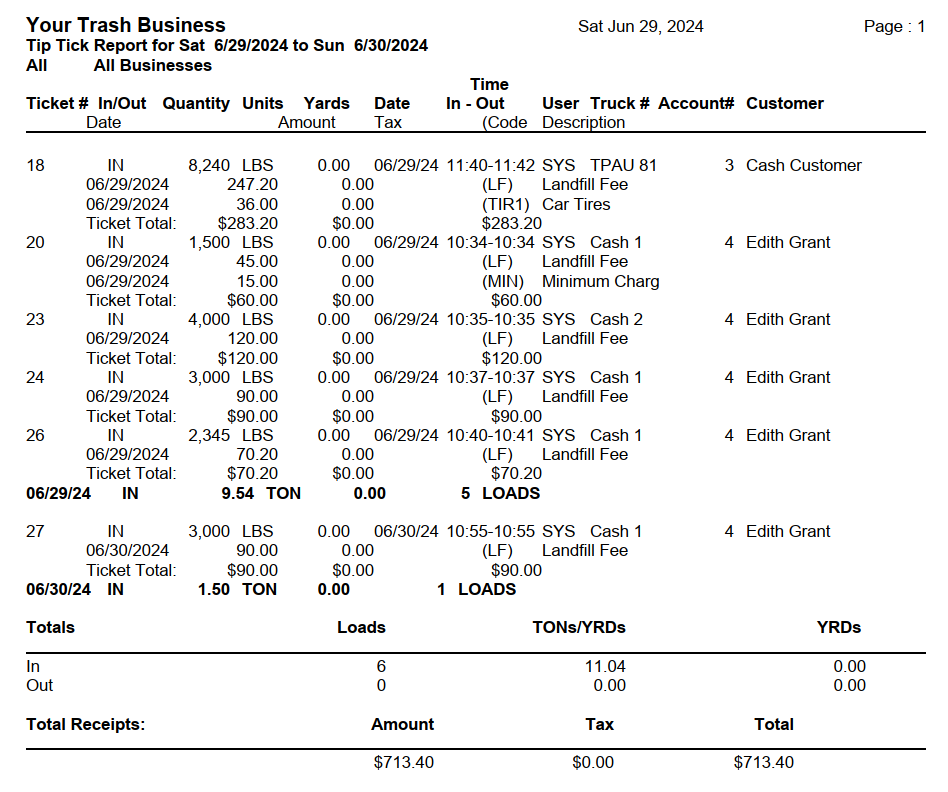
Each entry on this report starts with a ticket number and an indication of whether the load was inbound or outbound. It then lists the net weight and any yardage recorded; the date and time of the dump; and the vehicle ID, account number, and customer name. If you chose to Show Detailed Charges it also lists the date, amount, and description of each charge on the ticket. Each entry ends with the Ticket Total, the amount charged to the customer.
The report is in chronological order with the oldest tickets at the top. After the final ticket of each day the report shows in bold the date, the amount of all material taken in for the day, and the number of loads. The report ends with the total number of loads, tons of material, yardage, and amount charged across the date range for both inbound and outbound tickets. Further explanations for the options in this report are provided below.
Reference: Fields Available in the Tickets Report
- Account Type: Chooses whether to include residential, commercial, contract, or all customers.
- Billing Group: Chooses whether to include customers in a specific billing group or in all billing groups.
- Geographic Region: Chooses whether to include customers in a specific geographic region, all geographic regions, or no geographic region.
- Start Date and End Date: Sets the date range that the report should cover.
- Report Format: Chooses whether to printout a regular report, create a comma-separated value file (CSV), or reprint all the tickets chosen by the report’s options.
- Direction: Chooses whether to include tickets coming in, going out, or both.
- Business: Chooses whether to include customers of one of your businesses or customers of all your businesses.
- Source Co.: Chooses whether to include customers from a specific source company or from all companies.
- Include/Exclude Voided Most users should leave this at the default option to exclude voided tickets from the report. Other options are to Include Voided tickets or show Only Voided tickets.
- Show detail Charges? Chooses whether to show the bill code and dollar amount charged for each transaction.
- Include Ticket Notes: Chooses whether to include any notes entered before printing a ticket.
- Show only "to be paid on account": Chooses to show only unpaid tickets for customers who are flagged as COD.
For Trash Flow Mobile users: Report options on Trash Flow Mobile will work just as described in this article and appear in the same order. The user interface is slightly different to accommodate how we use tablets and phones; for more details, or to learn more about accessing your data from a phone or tablet, see Using Trash Flow Mobile.
