Create a Legacy Material Report
This page explains how to print a report showing the amount of materials you've taken in and sent out with TipTicket.
Context
Every ticket generated comes with quite a lot of information: a customer, truck, origin, weights, charges, materials, etc. You can find different reports of this data under . The Legacy Material Report was one of the first reports created for the original version of TipTicket. While more versatile reports have since been added this one is still available for users who prefer a familiar version.
Create the Report
- Click .
- Choose the Material Type desired, or leave at ALL for a list of all materials.
- Choose a specific Customer, if desired. or leave at ALL to include tickets from all customers.
- Choose a Start Date and End Date that the report will cover.
- Use the remaining data filters to choose which customers the report should include (Account Type, Billing Group, Sales Tax District, Geographic Region, Source Co., and Business), or leave at ALL to include tickets from all customers.
- Choose whether to List detailed Charges including ticket numbers.
- Choose whether you want to export a comma-separated value (CSV) file instead of print a report.
- Choose whether you want to Preview the report (usually checked) and Show Report Criteria (usually unchecked).
- Click to review and print.
Sample Report
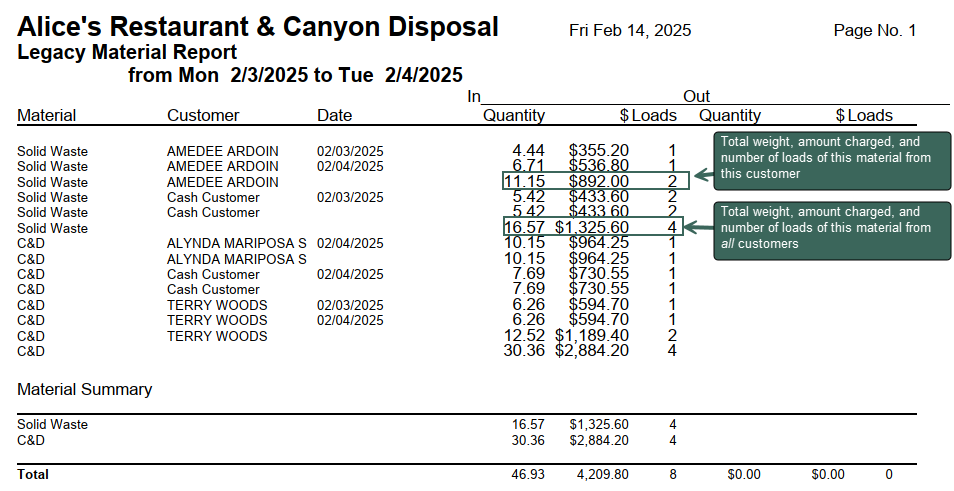
This TipTicket report lists the quantity of material, amount charged, and number of loads sorted by material, then by customer, and finally by date in the report’s range. The report also provides the total quantity, dollar amount charged for, and number of loads for each material during the report’s date range. If you choose to list detailed charges, the report will also list the ticket number, bill code, and quantity of each tip. This is designed so that you can run a single report and get a breakdown by day of how much of each kind of materials is being brought in and by whom.
For Trash Flow Mobile users: Report options on Trash Flow Mobile will work just as described in this article and appear in the same order. The user interface is slightly different to accommodate how we use tablets and phones; for more details, or to learn more about accessing your data from a phone or tablet, see Using Trash Flow Mobile.
