Create a Payments Summary Report
The Payments Summary Report in Trash Flow lists your total revenue over a date range and provides a breakdown of how you received that money. This guide explains how to run and interpret the report.
Common Uses
- see how much you are paying in credit card fees;
- compare revenue over the past few quarters;
- determine if there are patterns to when customers pay their bills;
- calculate how many customers are paying on the TrashBilling.com website.
Before You Begin
Any business using our Trash Billing service to take electronic payments can run this report.
Context
The Payments Summary is included in the Posting Reports section of the Reports menu. The Deposit Slip and Deposits Entered reports are used to print a list of payments for the bank. The Posting Report can give a list of all transactions in a given date range. This report, the Payments Summary, is meant for the business owner or manager to see which kinds of payments are made and what fees were charged on electronic payments. The report looks at up to six different time periods (months, quarters, etc.,) summarizes the payments for each, and provides a total for the entire date range.
Create the Report
- Click .
- Use the filtering options (complete list below) to choose whether to include all customers or just a set.
- Use Group by to set how you want to break down payments: by week, month, etc.
- Choose the Start Date (note that this should be a Monday to group by the day or the week, the first day of a month to group by months, etc.).
- Click to review and print.
Sample Report
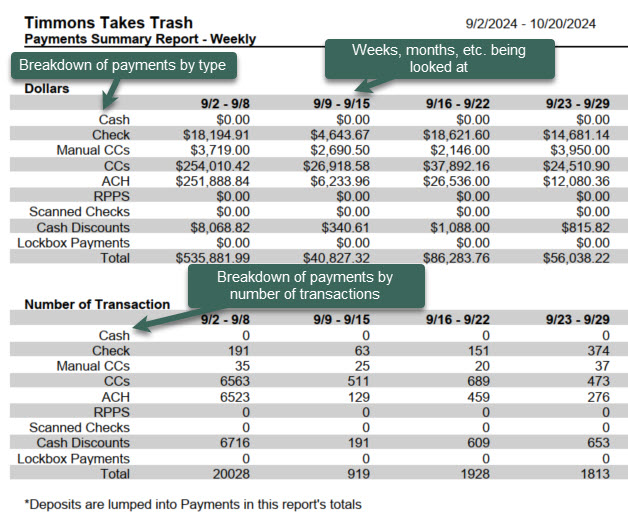
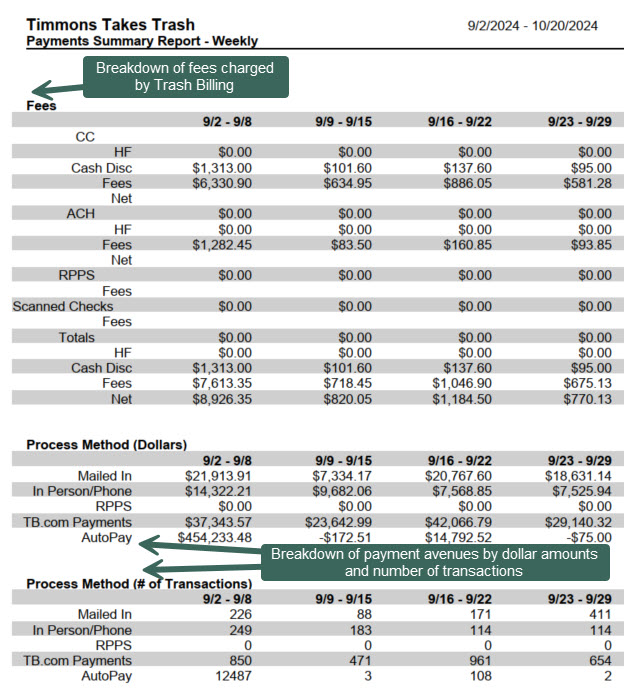
Reference: fields in the Payments Summary Report
- Account Type: Chooses whether to include residential, commercial, contract, or all customers.
- Billing Group: Chooses whether to include customers in a specific billing group or in all billing groups.
- Sales Tax District: Chooses whether to include customers from a specific sales tax district or from all districts.
- Geographic Region: Chooses whether to include customers in a specific geographic region, all geographic regions, or no geographic region.
- Source Co.: Chooses whether to include customers in a specific source company, all source companies, or no source company.
- Business: Chooses whether to include customers of one of your businesses or customers of all your businesses.
The Group by function is unique to the Payments Summary. The report groups payments together as described below.
- Daily: Takes the start date chosen and begins on the Monday of that week. Lists payments for Monday, Tuesday, Wednesday, Thursday, Friday, and Weekend.
- Weekly: Takes the start date chosen and begins on the Monday of that week. Lists payments for that entire week and for the next five weeks after that.
- Monthly: Takes the start date chosen and begins on the 1st of that month. Lists payments for that entire calendar month and for the next five months after that.
- Yearly: Takes the start date chosen and begins on Jan 1 of that year. Lists payments for the year and for the next four years after that.
- Month/Year: Takes the start date chosen and begins on the first of that month. Lists payments for that month and for the same month for the next four years. (e.g., August of 2021, Aug 2022, Aug 2023, etc.)
When You're Done
Payment Method: The report breaks down payments made by cash, check, manually entered credit card (through a merchant other than our Trash Billing service), credit card, ACH (Automated Clearing House, using the venerable bank transfer system) RPPS (real-time payment processing, made using the website of the customer's bank), and credit card. It also lists any cash discounts (a credit entered by Trash Flow when you enter a payment that's eligible for a cash discount). Page 1 of the report displays the list first by dollar amounts and then by the number of transactions.
There’s more information available for electronic payments. The second page starts with how much Trash Flow has taken out in processing fees and gives the net of how much your business was charged. It also breaks down transactions by "payment avenues," information about how the payment got recorded in Trash Flow.
- Mailed In: Payments made using the Billing > Payments window, usually to enter checks.
- In Person/Phone: Payments made via the direct payment window (F6) in customer accounts.
- RPPS: Payments initiated at the customer's bank website and sent electronically to your business.
- TB.com Payments: Entered by the customer at the TrashBilling.com website.
- Autopay: Payments initiated by a Trash Flow user to charge the customers who have signed up for automatic payment.
For Trash Flow Mobile users: Report options on Trash Flow Mobile will work just as described in this article and appear in the same order. The user interface is slightly different to accommodate how we use tablets and phones; for more details, or to learn more about accessing your data from a phone or tablet, see Using Trash Flow Mobile.
Further resources
Trash Flow has several ways to get a list of payments recorded for a given day or a range of dates.
- The posting report is the most widely useful report for financial information, giving a detailed list of all charges, payments, and credits.
- The deposit slip lists detailed check payments and a total cash amount; it's meant to be printed out and taken to the bank along with a deposit slip and the money for the day.
- The entered deposit report is almost the same as the deposit slip, but allows the user to specify a time range as well; this is used in situations where payments are recorded and taken to the bank, then more payments are entered later on the same day.
- The payment reconciliation report lets you compare each day's deposits with your bank statement to check for discrepancies.
- The payments summary report gives total dollar amounts of payments by day, week, month, or year.
