Printing a Payment Reconciliation Report
This topic explains how to print a payment reconciliation report. The report helps users to compare cash and check payments recorded in Trash Flow with bank statements to check for discrepancies.
Before You Begin
None, though users who use a check scanner may find the report more generally useful.
Context
The payment reconciliation report breaks down into three sections for the given date range. It first lists the payment amount, customer account number, customer name, and check number for all scanned checks; then the same information for all paper checks; and finally the payment amount, customer account number, and customer name for all cash payments.
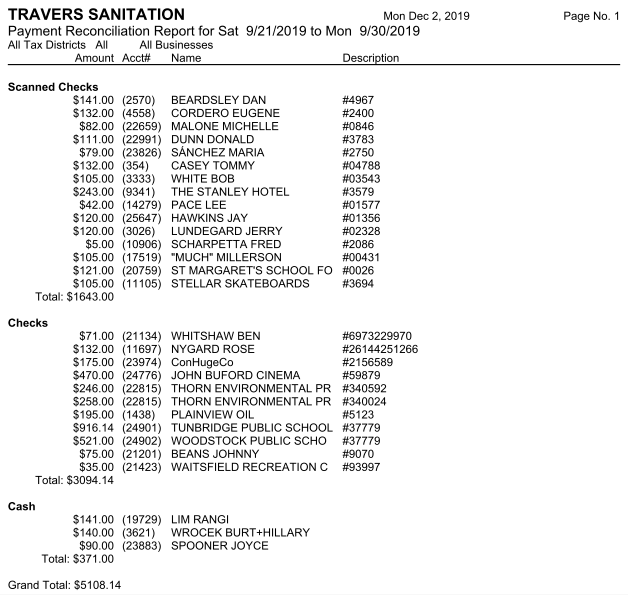
Steps to follow
- Click .
- Use the filtering options to choose which accounts to include in the report.
- Set the Entered Start Date and Entered End Date. Note that if there's a difference between the dates payments were actually entered and the business date/charge date in Trash Flow this report uses the real-world date when the payments were recorded.
- Set a Start Time and End Time, if desired.
- Click OK to review the report.
When you're done
You can now see a list of which checks were scanned, when, and for which customers; which checks were entered manually; and a breakdown of cash payments for the time period.
For Trash Flow Mobile users: Report options on Trash Flow Mobile will work just as described in this article and appear in the same order. The user interface is slightly different to accommodate how we use tablets and phones; for more details, or to learn more about accessing your data from a phone or tablet, see Using Trash Flow Mobile.
Further resources
Trash Flow has several ways to get a list of payments recorded for a given day or a range of dates.
- The posting report is the most widely useful report for financial information, giving a detailed list of all charges, payments, and credits.
- The deposit slip lists detailed check payments and a total cash amount; it's meant to be printed out and taken to the bank along with a deposit slip and the money for the day.
- The entered deposit report is almost the same as the deposit slip, but allows the user to specify a time range as well; this is used in situations where payments are recorded and taken to the bank, then more payments are entered later on the same day.
- The payment reconciliation report lets you compare each day's deposits with your bank statement to check for discrepancies.
- The payments summary report gives total dollar amounts of payments by day, week, month, or year.
