Description
This report tracks your containers: how many boxes you own of different types and sizes, which customers they are with, their current locations, and how many boxes are available in the yard.
Before you begin
You must have Trash Flow's Containers module and you must have container numbers/names entered.
Context
This report has quite a few options so we can try covering all the bases of what users might be looking for when getting a list of containers. You could (for instance):
- get a list of all the 20-yard roll-offs that are in your yard;
- list how many 2-yard dumpsters are in a certain county and what your customers are paying for them;
- show all the boxes dropped off by a specific driver over the past month;
- look for all boxes that haven't been picked up in more than three weeks;
Note that for this report to work you must be tracking containers by name, serial number, or some other unique identifier—if all you are tracking is whether someone has a 4 yard vs. a 10 yard and you do not track which number container they have then use the Container Placement Report instead.
Create the report
- Use Select Type and Size to narrow down which containers should be included, if needed.
- Use Containers Status to decide whether you only want to see containers in your yard, only containers currently with customers, or both.
- Enter a Start Date and End Date that the report will cover, if desired; that will limit the report to containers that were delivered within that date range.
- Use Truck, Driver, and/or Dispatcher if desired to include only containers that were last serviced by your choice.
- Use the checkboxes for Show Sold Containers and Show Only Ended Accts, if desired.
- Use the Business dropdown if desired to only show containers that belong to one of multiple businesses.
- If creating a PDF choose which method to Sort By. use the other options to choose what containers will be included. Choose whether the Format should be a standard printout or a comma-separated value (CSV) file to be imported by another program. Choose whether you want to Preview the report (usually checked). Click to review and print.
What options are available for the container inventory report?
- Show Rates: Chooses whether to show the bill codes and/or rates assigned to a container placements. These are the rates that Trash Flow uses when making a container charge or completing a work order.
- Show Sold Containers: Chooses whether to include containers that you’ve marked as sold and gone.
- Show Location Address: Chooses whether to show the address of the boxes’ current container placements.
- Select Type: Chooses whether to list all containers or only a certain type of container—roll-off, Rear Load, etc.
- Placement Start Date and End Date: Lets you set a date range to list only containers that were placed between those dates.
- Geographic Region: Chooses whether to include customers in a specific geographic region, all geographic regions, or no geographic region.
- Truck: Chooses whether to include customers picked up by all trucks or by one specific truck.
- Yard: Chooses whether to include containers in one particular container yard or in all yards.
- Show Report Criteria: Chooses whether to include a separate section at the top of the report that lists every option chosen for this report. This is often used for rarely-run reports so that you can reproduce the exact same report later on.
- Containers Status: Chooses whether to include all containers, only containers that are currently placed with customers, or only containers that are currently available in your yard.
- Show Age of Containers: Chooses whether to show how long each container has been at its current location.
- Sort By: Chooses whether to sort report by the container serial number, sales tax district, type and size of box, date the boxes were placed, or the last date the boxes were serviced.
- Size: Chooses whether to include all boxes or only boxes of a given size.
- Source Company: Chooses whether to include all customers or only the customers from one specific source company.
- Driver: Chooses whether to include customers picked up by all drivers or by one specific driver.
- Dispatcher: Chooses whether to include all customers or only customers who had work orders assigned by one specific dispatcher.
- Show Ended: Chooses whether to include containers assigned to ended customers.
- Export to CSV file?: If this option is set to “Yes” then instead of creating a printed report Trash Flow will prompt the user to create a comma-separated value (CSV) file that can be opened by a spreadsheet program.
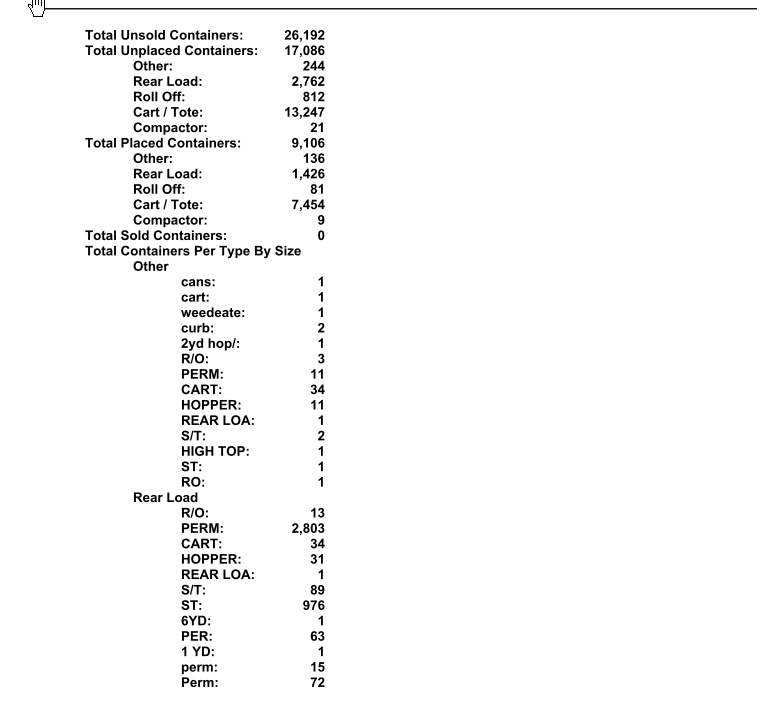
Count of All Containers
