This topic explains how to print out letters for a group of your customers.
Before You Begin
You must have Trash Flow's Commercial Billing module to print letters. Before printing letters for a group you must create and save the letter you wish to use.
Context
Several Trash Flow reports give you the option to print out letters to all customers who meet the conditions you set in the report. The option is available for the customer list, route sheet, and aged accounts receivable report. If you set the Format to Letter instead of Printout, then after you click you will be taken to a new window to choose a saved letter. Once you choose the letter, Trash Flow will print out letters to all customers who meet the conditions you set in the report options.
Print the Letter
- Navigate to the report from which you want to print letters: the customer list, route sheet, or aged accounts receivable report.
- Use the options in the report to choose which customers should get the letter.
- The letter window opens. Click to open a previously saved letter file or type the letter here.
- Click Insert to choose any items you want to automatically insert anywhere within the letter.
- Click , navigate to where you want to save the file, enter a filename, and click . The saved file can now be accessed by many Trash Flow reports. You can use the Customer List or Aged Accounts Receivable Report (for instance) to print letters for all customers who meet the report options.
Sample Letter
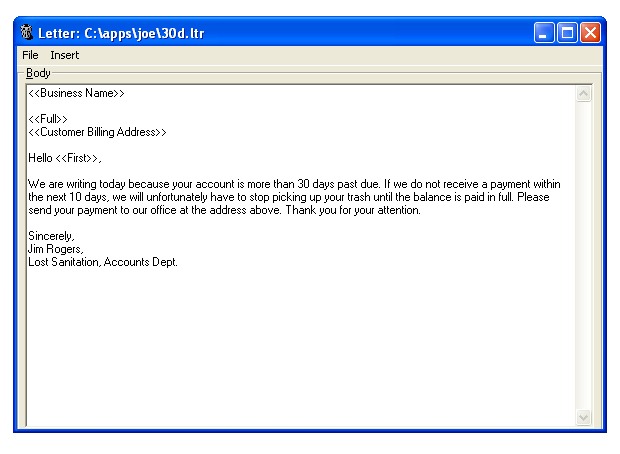
See Also
Create or Edit a Customer Letter
