Printing a Dispatch List
Choose which employee(s) whose list you want to print. Choose the date you want to print for. Choose whether you want to include Notes (usually checked) and the WO Message (usually unchecked). Enter how many lines you want to appear between work orders and click to print.
About the Dispatch List
The Dispatch List is a summary of all a driver’s work orders for the given day. Since work orders have to be printed as individual sheets (they often require a customer’s signature) the dispatch list allows the driver to see all his or her work for the day on a given sheet. The choices here are relatively straightforward. Choosing to print All Work Orders does just that—one report that lists all the work orders for that day. Unassigned work is listed first, followed by each driver’s jobs in the order they were manually placed. (This option is usually chosen for the dispatcher in the office to have all the day’s work for everyone on a single hardcopy.) Printing All Unassigned gives a list of all work orders that have not been assigned to drivers in the order they were created. Probably the most common option here is All Assigned; this prints an individual dispatch list for each driver with the jobs in the order they were manually placed. You can also print the dispatch list for a single driver.
The various kinds of notes that print on the dispatch list and work orders deserve a mention here.
- Customer WO Note: Entered on a sub-tab of the customer Notes tab. This is a note that needs to appear on all work orders for this customer, no matter what size box or location.
- Placement note: Entered on the container placement itself. This is for notes that you always want to print whenever a job is done for this location.
- Additional WO Instructions: These are notes entered when creating a work order—information you want to appear for this specific job.
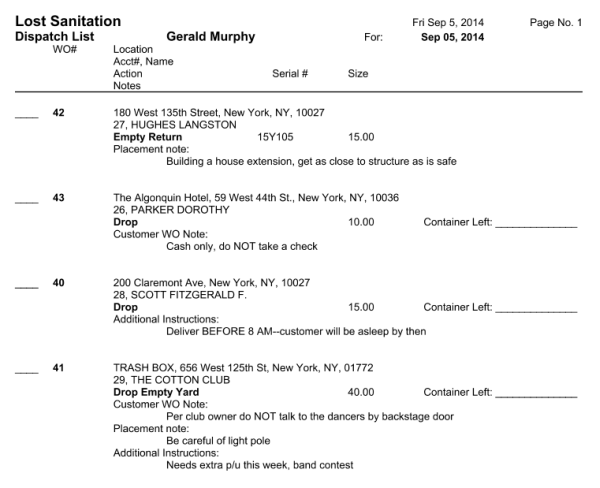
A sample dispatch list
