Recording an Individual Payment
This topic describes how to enter a single customer payment.
Before You Begin
You need any version of Trash Flow that includes billing. A customer does not necessarily have to owe a balance for you to record a payment.
Context
This window was created to help users quickly take a payment & generate a receipt when a customer is in the office and allow for easier processing of one-time payments by credit card and direct draft. Please note that if you are entering payments for many different customers it is probably easier to use the regular Payments window. You will only see the options for Credit Card or Direct Debit if you are signed up for our Trash Billing service. Some of the options in this window depend on the type of payment the customer is making.
Note: If you use cash discounts there is a small difference in this window. If you're entering a check, cash, or direct debit payment the default payment amount will change to the discounted price (usually 97% of the total). Once the payment is recorded Trash Flow will automatically add a second transaction, a Cash Discount to make up the rest of the payment amount. You will also have a checkbox option to Skip Cash Discount.
- Cash: You can enter the Cash Tendered here to let Trash Flow calculate how much change to give the customer.
- Check/Money Order: Requires you to enter a check number to complete the payment.
- Credit Card: Enter the CC Number, Expiration Date, and CVV from the card being used to pay. Trash Flow handles debit cards the same way as credit cards. Note that if the customer has card information saved on the E.F.T. tab you will also see the option to make this payment using the card on file. This window also works with USB card swipers.
- Direct Debit: Enter the Routing Number and Account Number the customer provides; choose whether this is a Checking or Savings account. Trash Flow will validate the routing number to make sure it is for a real U.S. bank. Note that if the customer has account information saved on the E.F.T. tab you will also see the option to make this payment using the account on file.
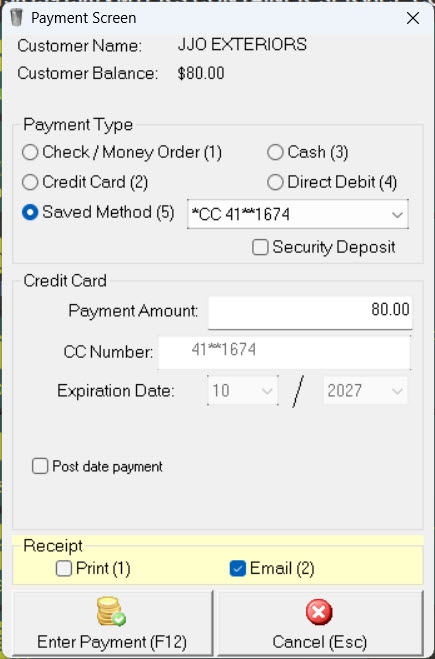
Enter the Payment
- From the customer account you wish to record a payment on, click the option at the top of the customer screen or press F6. on your keyboard.
- Choose whether the payment is being made by Saved Method (when the customer already has a payment method on the E.F.T. tab), Check/Money Order, Cash, Credit Card, or Direct Debit.
- Confirm the Payment Amount and change it if necessary.
- For electronic payment methods you have the option to check , setting up the payment to run at a later date; if needed, check the box and pick a date for the payment to run. Trash Flow will not allow you to schedule a payment for weekends and holidays. Please note that your customer can cancel an upcoming payment at the TrashBilling.com website at any time before it processes.
- Choose whether to record the money received as a Deposit for you to hold on to (this is rare).
- Choose what type of Receipt to generate: print, email, or neither. (Note that when making an electronic payment the customer will always receive a payment confirmation email from netcomm@TrashBilling.com regardless of what is checked here.)
- Click Enter Payment to record the payment.
