This page explains how to get a report of how much of each material was dumped for each day within a given date range. This is one of ten TipTicket reports that present and sort the same ticket data in different ways. You can find more information below at See Also or call Trash Flow Tech Support.
Create the Report
- Click .
- Choose the Material Type you want or leave at ALL to include all materials.
- Choose only inbound or outbound tickets for Ticket Direction, or leave at Both.
- Optional: Choose which ScaleHouse the report should include (rarely needed as most users have only one scale house).
- Choose a Start Date and End Date that the report will cover.
- Choose whether to List detailed Charges. If checked the report will list every relevant ticket in addition to the totals for each day.
- Choose whether you want to export a comma-separated value (CSV) file instead of print a report.
- Choose whether you want to Preview the report (usually checked) and Show Report Criteria (usually unchecked).
- Click to review and print.
Sample Report
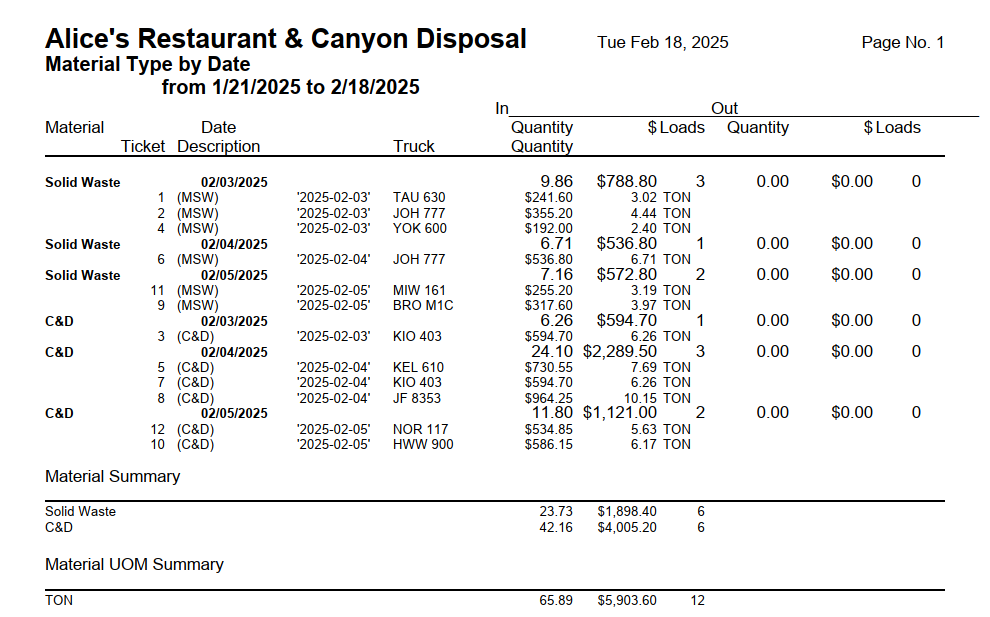
This report is sorted first by material(s) being tracked, then by date. If there are any relevant loads on a given day the report lists the material, the date, the quantity for the day, the dollar amount charged, and the number of loads.
The report then goes to the next date for that material, repeating until it reaches the end of the date range. If there are any materials remaining the report starts at the beginning of the date range for that material. If you choose to Show Detailed Charges then under every date the report shows each ticket for that date: the number, bill code used to charge, date, truck, amount charged, and quantity of material.
The Material Summary at bottom lists each material, the total quantity, amount charged, and number of loads for the date range. The Material UOM (unit of measure) Summary is not always needed. It lists each UOM, the quantity for all materials, amount charged, and number of loads for the date range. This is useful if you track some materials by tons and others by cubic yards, pounds, etc.
For Trash Flow Mobile users: Report options on Trash Flow Mobile will work just as described in this article and appear in the same order. The user interface is slightly different to accommodate how we use tablets and phones; for more details, or to learn more about accessing your data from a phone or tablet, see Using Trash Flow Mobile.
See Also
Create a Material Type Report (by Customer)
