When exporting data to a CSV file instead of creating a printed report, you will be taken to a screen to select which fields to export. The left side of this window always lists every field that can be exported; the right side always starts out empty, then lists every field that you have chosen to export. Click to export all fields in the default order; or, select individual fields and click to export them. If you have selected a field to be included in the CSV file but decide not to export it, click . If you need to start over when deciding which fields to export, click .
About CSV Files
Most reports in Trash Flow can be exported to a comma-separated values (CSV) file. The CSV file format was created decades ago to transfer data between different computer programs. A CSV file stores each field value of a record in a simple text file, separating each value with commas. Trash Flow customers usually use CSV files to transfer posting reports, customer lists, etc. into Microsoft Excel. The picture below is an example of a Trash Flow posting report exported to a CSV file, then imported by Microsoft Excel.
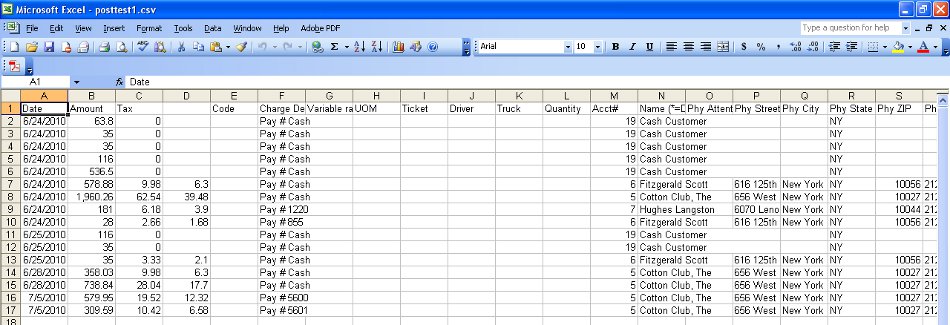
Example of a CSV file
