Print a Deposit Slip
This explains how to print a report of the day's payments that can be bundled with a deposit slip and taken to your bank.
Print the Report
- Click .
- Set the desired date range using the Start Date and End Date fields.
- Use the filtering options to pick whether you want to include all customers or only some. See the list of filtering options below for more information.
- Click to preview and print.
You will rarely have to change the default options for this report. Use Start Date and End Date to set a range of dates if desired. Choose what customers will be covered by the report and click to review and print.
When You're Done
The report lists the amount, customer account number, customer name, and check number for each payment. A summary at the bottom includes the number of checks and total dollar amount of check payments entered for the day.
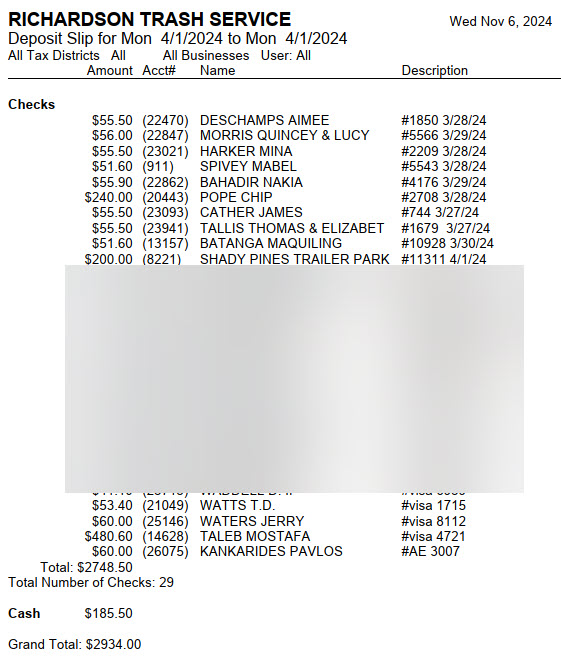
Deposit Slip: Filtering Options
- Account Type: Chooses whether to include residential, commercial, contract, or all customers.
- Sales Tax District: Chooses whether to include customers from a specific sales tax district or from all districts.
- Source Co.: Chooses whether to include customers from a specific source company or from all companies.
- Billing Group: Chooses whether to include customers in a specific billing group or in all billing groups.
- Geographic Region: Chooses whether to include customers in a specific geographic region, all geographic regions, or no geographic region.
- Business: Chooses whether to include customers of one of your businesses or customers of all your businesses.
- Salesperson: Chooses whether to include customers from a specific salesperson, from all salespeople, or from no salesperson
For Trash Flow Mobile users: Report options on Trash Flow Mobile will work just as described in this article and appear in the same order. The user interface is slightly different to accommodate how we use tablets and phones; for more details, or to learn more about accessing your data from a phone or tablet, see Using Trash Flow Mobile.
Further resources
Trash Flow has several ways to get a list of payments recorded for a given day or a range of dates.
- The posting report is the most widely useful report for financial information, giving a detailed list of all charges, payments, and credits.
- The deposit slip lists detailed check payments and a total cash amount; it's meant to be printed out and taken to the bank along with a deposit slip and the money for the day.
- The entered deposit report is almost the same as the deposit slip, but allows the user to specify a time range as well; this is used in situations where payments are recorded and taken to the bank, then more payments are entered later on the same day.
- The payment reconciliation report lets you compare each day's deposits with your bank statement to check for discrepancies.
- The payments summary report gives total dollar amounts of payments by day, week, month, or year.
