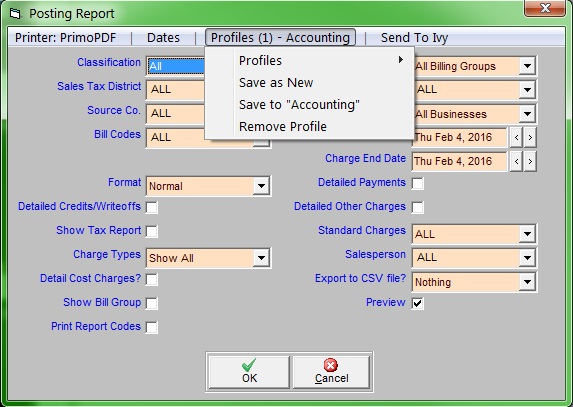Dates in Trash Flow
Many windows in Trash Flow—for reports, charges, bill printing—let you save or clear the date(s) being used. If you click , Trash Flow will record the date(s) used. When you later return to that window to run the same report, assess charges, etc., the same date(s) will already be entered. If you click , Trash Flow will ignore any previously saved dates for that window and use the current business date.
Profiles in Trash Flow
Many windows in Trash Flow—for reports, charges, bill printing, etc.—let you save the options in the window as a Profile. Choose the options you want in the window and click , Trash Flow will record the current options you have chosen; just enter a name for the profile and click . When you later return to that window to run the same report, assess charges, etc., the same settings will be used. If you decide to change the options here and want to save those changes, click .
You can also set up more than one profile for different sets of options; one example might be a first set of options you use for your daily deposit slip and a second set you occasionally need to run a summary posting report for your accountant. Follow the steps above to create another profile in the same window. When you want to load a different set of defaults in this window click and choose the saved profile you want.