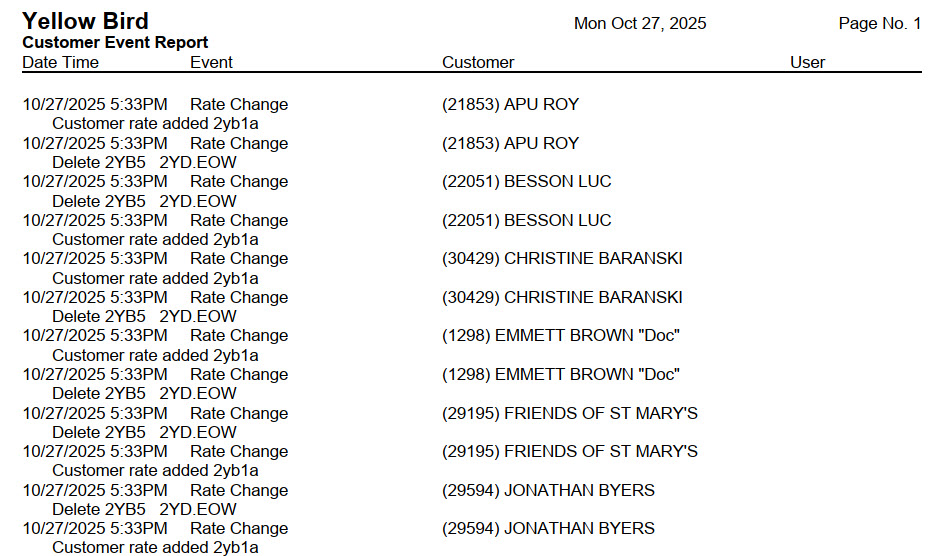Adding or Removing Bill Codes For a Group of Customers
Important: This function can change the rates on many customer accounts. It's a powerful tool, and if you have any questions or reservations at all we urge you to give us a call at 800-708-8642 before attempting this on your own.
This article explains how to add, remove, or swap bill codes on many customer accounts at once.
Change the Codes
- Click .
- Leave the data filters (listed below) at their defaults to change bill codes on all customers; or, use the filters to apply the change to only a certain subset.
- Use Mode to choose whether you want to Add a bill code to the chosen accounts, Remove a code, or Replace one bill code with another.
- Bill Code to ADD: If you are adding or replacing a code enter the new bill code here.
- Bill Code to REMOVE: If you are replacing or removing a bill code enter that code here.
- Click to start the code change process.
- A warning window appears, notifying you that Trash Flow will make a safety backup before proceeding. Click .
- Once the safety backup completes Trash Flow changes the bill codes. A message appears showing how many customers were affected; click.
Reference: Data Filters
The following fields select which customers the operation will affect.
- Account Type: Chooses whether to affect all customers or only customers set as Residential, Commercial, or Contract.
- Sales Tax District:Chooses whether to affect only one tax district, only customers without a tax district, or all customers. TIP: Click the dropdown and start typing to pick a single tax district.
- Source Co.:Chooses whether to affect only one source company, only customers without a source company, or all customers. TIP: Click the dropdown and start typing to pick a single source company.
- Dates: If desired enter a Start Date from and thruto affect only customers who started within that date range.
- Ignore End Date: Trash Flow defaults to affecting active customer accounts. Check this box to include ended customers as well.
- Bill Delivery Type: Chooses whether to affect customers who receive a printed bill, an email bill, or both.
- Billing Group: Chooses whether to affect only customers in one bill group or all customers.
- Geographic Area::Chooses whether to affect only one geographic area, only customers without a geographic area, or all customers. TIP: Click the dropdown and start typing to pick a single geographic area.
- Business: If you use Trash Flow to operate more than one business you can use this dropdown to include only the customers from one particular business.
- Cust. has Bill Code: If desired, enter a bill code here to only affect customers who already have that bill code on their account.
When You're Done
The bill codes change based on the choices made in the steps above. To see a report of all the changes click . The options shown below would list all rate changes on customer accounts on 10/27/2025.
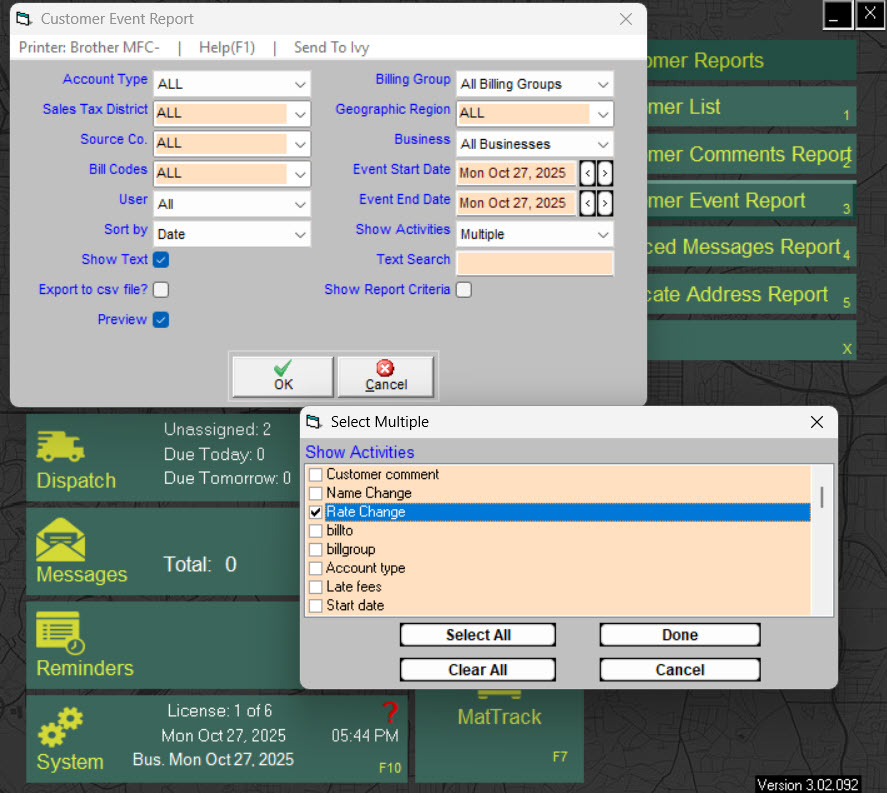
Sample Report