Description
This report lists the total charges and payments within several weeks, months, or quarters. The report shows trends of how your business is doing. You might check whether there are certain quarters where business always cools off, or if a certain week in the month shows a spike when customers usually pay.
Context
This report provides a list of financial activity (payments, charges, credits, and write-offs) in designated accounts beginning at a given date, breaking down activity by the week, month, or quarter. It's meant as a way to look for patterns in how your business changes over time and compare whether your financial base is growing or shrinking.
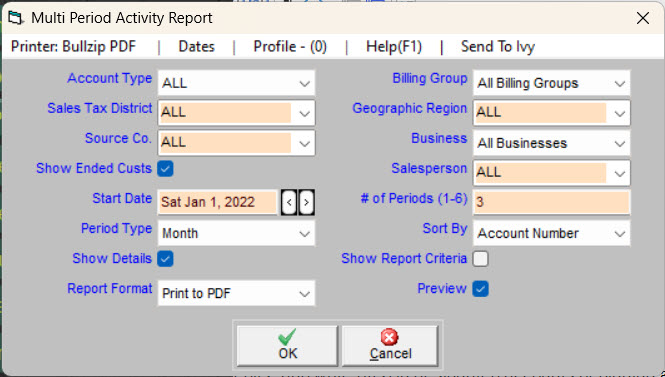
Create the Report
- Click .
- Choose the # of Periods that you want this report to cover (e.g., for 4 quarters or 3 months).
- Choose whether the Period Type should be weeks, months, or quarters.
- Leave Show Detailsunchecked to have the report show only the total charges, payments, credits, and write-offs over the report period, or check it to show activity of individual customers.
- Choose whether the Report Format should be a printout or a comma-separated value (CSV) file. Use the remaining data filters to set which accounts will be included in the report.
- Choose whether you want to Preview the report (usually checked) and Show Report Criteria (usually unchecked). Click to review and print.
When you're done
On the printed report, the business name will be listed at the top left corner. Just below that will be the phrase “Multi Period Activity Report Starting:”, followed by the start date and period (week, month, or quarter) of the report. Below this is a line showing the tax districts, account types, businesses, and assigned salespersons covered by the report. The first three columns of report data show the Trash Flow Account number, the name on the account, and an indication whether the row is showing charges (C), payments (P), or credits and writeoffs (CW).Each remaining column shows the amount of financial activity for the period beginning on the date shown at the top of the column. The example below looks at January, February, March, etc. of 2023.
Sample Report
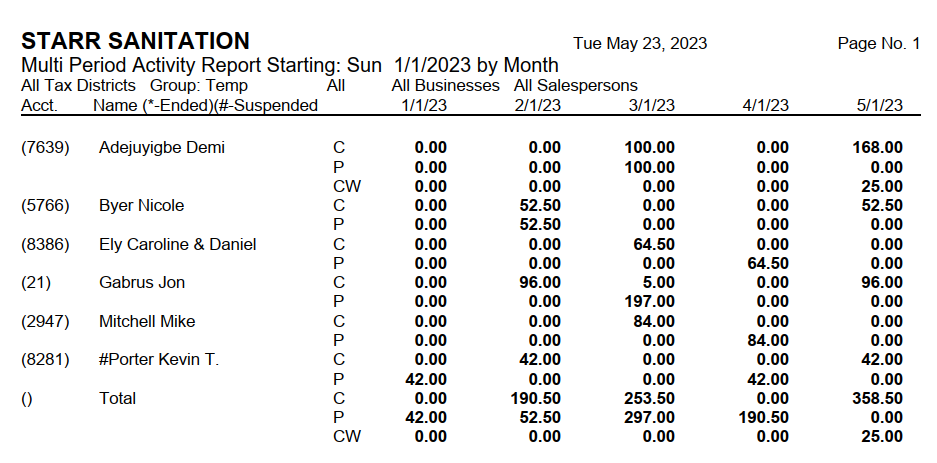
For Trash Flow Mobile users: Report options on Trash Flow Mobile will work just as described in this article and appear in the same order. The user interface is slightly different to accommodate how we use tablets and phones; for more details, or to learn more about accessing your data from a phone or tablet, see Using Trash Flow Mobile.
