Description
Explains how to print a list of customers for the driver to pick up along a route.
Before You Begin
You must have Trash Flow's routing module and at least one route created already in Trash Flow.
Context
A route sheet is a list of one driver’s regularly scheduled work for the day—a list of customers to be picked up. This might be residential customers with polycarts or trash cans, commercial customers with front- or rear-load dumpsters, customers with recycling or yard waste to be picked up, or a combination. A route in Trash Flow means more than “what customers/towns get picked up today?”. A route is meant to be for one specific driver or truck: start here, pick up this customer, then this customer, then this customer, etc., and finish up at the landfill (or transfer station, etc.). Sometimes a truck breaks down or a driver gets behind and another driver is called in to help finish the route, but that should generally be an exception rather than the rule.
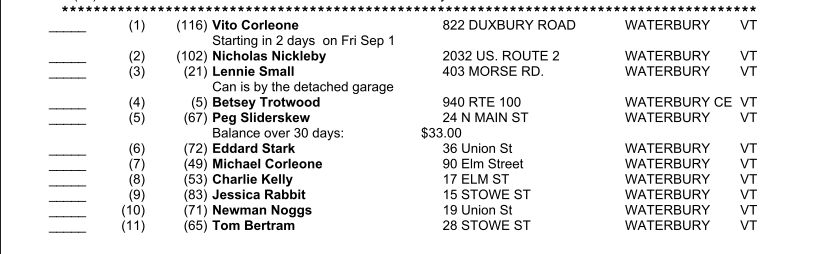
A sample route sheet
Steps to follow
- Click and select a route.
- Choose a format (Standard is the most common) and click .
- In the new window use the options to select what you do and do not want to print on the sheet.
- Choose the Route Date and click to print.
Additional Information
Different users, companies, drivers, etc. have different ideas of what should be on a route sheet. The list below explains all the existing options.
- Show Stop#s: The stops numbers on the route; these always count up in order (1,2,3,4, etc.).
- Show Acct #s The customer account number.
- Show Balances The current balance owed.
- Show Codes The bill code; not necessarily the rate charged. Sometimes used to indicate number of containers/bags, etc.
- Show Rates The rate charged for service.
- Show Phone #s The phone numbers on the account.
- Show Ended Includes customers who have an End Date on the account (i.e., inactive customers).
- Show Containers Any container placements on the route.
- Name-Addr on 2 linesSplits customer name and address into two lines. Clearer to read, but takes more paper.
- Show Work Orders Open work orders for the customer. Chosen rarely&emdash;Trash Flow normally treats routes and work orders as two separate kinds of work to be done.
- Show New/Changed Includes a separate section at the top of the route sheet summarizing recent additions and changes.
- Include Dumpster/Misc. line Prints whatever is in the Dumpster/Misc. field of the Misc. tab.
- Print Customer Name: Chooses whether to show the name of the customer at the route stop alongside the address.
- Show Report Criteria Includes a separate section for Trash Flow Tech Support detailing which options were chosen for the report; almost always unchecked.
- Show Codes on Line 1 Displays the bill code between the customer account number and name.
- Format Chooses whether to display the customer name or address first.
- New Cust. days Customers who started in this past number of days get a notation on the route sheet, e.g. “Started 14 days ago on Tue Aug 15”.
- Route Date What day the route is being run. Not always important, but crucial if you are keeping track of stops that are picked up every other week, once per month, etc.
- Starting Account #Only used when a long route sheet was partially printed and you need to resume on a certain customer account.
- Line Spacing Lets you add extra spacing between stops for legibility or to give the driver a place to write notes.
- Show Notes Include whatever is in the Route Notes and Temp. Route Notes; almost always checked.
- Show Summary Includes an extra section at the end of the route sheet listing the number of customers, any containers, the total yardage of all containers, and rates charged for all customers on the route. Mostly useful for office personnel.
- Show Cover Sheet Includes an extra page at the beginning of the route sheet for the driver to write mileage, start/end times, disposal sites, comments, etc.
- Overdue Balance days Lists customer balances only if they are past due by at least this many days.
- New/Chg Time Period Customers who started or ended service in this past number of days show up in the separate section at the top of the route sheet.
- Print Changes ONLY Prints only the section of what has recently been charged on the route. Normally used for drivers who know the route by heart and just need to know about anything that has recently changed.
- Preview Shows a preview of the sheet before sending it to the printer; almost always checked.
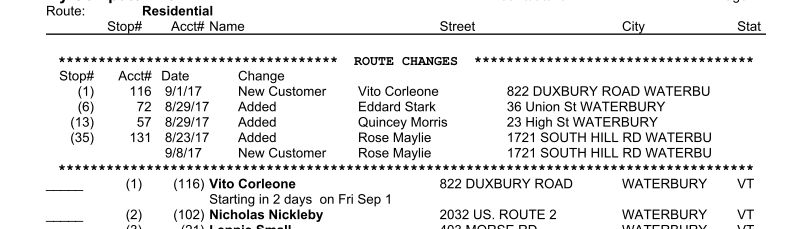
New and changed section from a route sheet
