Enter a Start Date and End Date that the report will cover. Choose whether the Report Format should be a printout or a comma-separated value (CSV) file. Choose what method the report should Sort By. Use the remaining options to set which accounts will be included in the report. Choose whether you want to Preview the report (usually ) and Show Report Criteria (usually ). Click to review and print.
About Customer Deposit Reports
This report lets you see a list of any monetary deposits your customers have given you, either for security or for future service. Most options here set which accounts will be included in the report.
- Account Type: Chooses whether to include residential, commercial, contract, or all customers.
- Billing Group: Chooses whether to include customers in a specific billing group or in all billing groups.
- Sales Tax District: Chooses whether to include customers from a specific sales tax district or from all districts.
- Bill Codes: Chooses whether to include customers with a specific bill code, no bill codes, or all bill codes.
- Geographic Region: Chooses whether to include customers in a specific geographic region, all geographic regions, or no geographic region.
- Business: Chooses whether to include customers of one of your businesses or customers of all your businesses.
- Source Comp.: Chooses whether to include customers from a specific source company or from all companies.
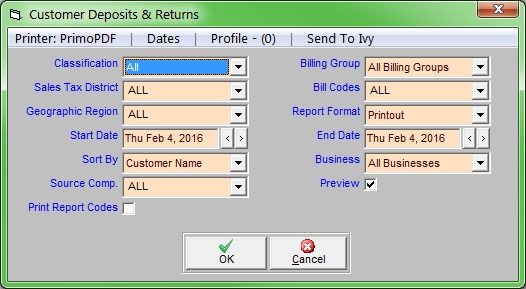
For Trash Flow Mobile users: Report options on Trash Flow Mobile will work just as described in this article and appear in the same order. The user interface is slightly different to accommodate how we use tablets and phones; for more details, or to learn more about accessing your data from a phone or tablet, see Using Trash Flow Mobile.
