This report lists outstanding debits on customer accounts to show you both a summary of your accounts receivable and a list of which customers have past due balances. Another way to put this: it‘s a list of who owes you money and for how long.
Common Uses
The aged AR report, along with the customer list and posting report, form what we think of as the three "main reports" in Trash Flow. The most common use for this report is to simply get a list of who owes but here are some others:
- print a list of late customers along with their phone numbers so the office workers can make collection calls;
- get a list of only customers who have owed for more than 90 days to write off their balances, assign them to a "bad debt" group, or send them to a collection agency;
- look for accounts that are set up for automatic payments but for some reason still owe a balance;
- perform a sanity check after billing to make sure everyone's balances look correct;
- prove to a potential buyer that your company is owed more money than recent receipts might indicate.
Before You Begin
Any Trash Flow installations that include billing will let you run this report. Customers must have an accurate charge history for the aged AR to be useful.
Create the report
- Click
- Use the data filters, if desired, to choose which customers will be covered by the report. A reference is provided below with details of what each filter does.
- Use the aging options to change the balances you want to see or how you want to view the accounts, if needed.
- Choose whether the Report Format should be a Printout or an Export to CSV.
- (Printout only) Choose how much detail you want by setting the data display options.
- Click to generate the report.
- (Export to CSV only) Choose which columns to include in the report.
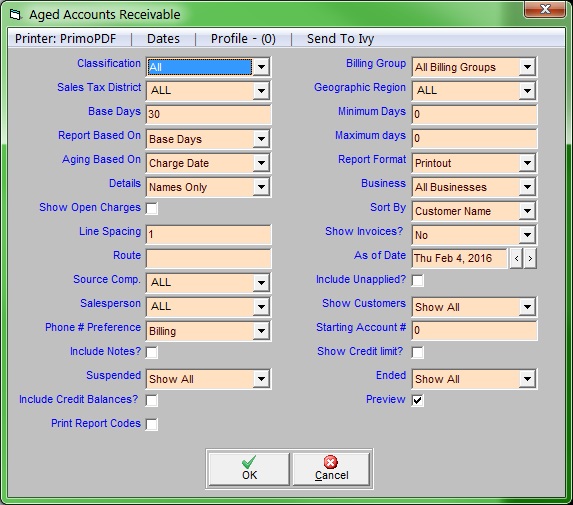
Data Filters
These options set which accounts will (and will not) be included in the posting report.
- Account Type: Chooses whether to include residential, commercial, contract, or all customers.
- Billing Group: Chooses whether to include customers in a specific billing group, multiple billing groups, or all billing groups. If you select Multiple a new window opens; check all the groups you want to include.
- Sales Tax District: Chooses whether to include customers from a specific sales tax district, from all districts, or in NO tax district.
- Geographic Region: Chooses whether to include customers in a specific geographic region, all geographic regions, or no geographic region.
- Business: Chooses whether to include customers of one of your businesses or customers of all your businesses.
- Sort by: Chooses whether to sort the report by customer name, street and address, account number, city, start date, or end date.
- Routes: Chooses whether to only include customers along one route. If left blank, the report includes customers from all routes.
- Source Co.: Chooses whether to include customers from a specific source company or from all companies.
- Salesperson: Chooses whether to include customers assigned to a specific salesperson, all customers assigned to salespeople, or customers assigned to no salesperson
- Show Customers: Chooses whether to include all customers, only customers who are signed up for automatic payments, only customers who get both an email and printed bill, or just customers who get ONLY an email bill . You can also choose to exclude customers signed up for automatic payment or include only customers with a security deposit on file.
- Starting Account #: Chooses whether to start the report with a specific customer’s account number. If this box is left blank, the report will include all customer accounts.
- Suspended: Chooses whether to include all customers, only customers who are currently suspended, or only customers who are NOT suspended.
- Ended: Chooses whether to include all customers, only customers who are ended, or only customers who are NOT ended.
- Include Credit Balances?: Chooses whether to include customers who have a credit balance—people who have paid ahead for service or otherwise paid you more money than they owe.
- Minimum Balance: Includes only customers who owe at least this much money.
Aging Options
You often will not need to change any of the default options here to get the information you want. If desired you can change some of the options listed below to set how you want Trash Flow to calculate the aging.
- Report Based On: Chooses whether to break down periods of aging by a number of days or by calendar months.
- Base Days: This is normally left at 30; doing aging in 30-day increments is a standard practice in accounting. However you can break the report out any way you‘d like.
- Minimum Days: If you leave this at 0 then you will get a list of everybody who owes you money. Entering a number tells the program to list only customers who have owed you money for at least that many days; you would normally use this field to get a list of only past-due customers.
- Maximum Days: This option is a way to exclude customers with a long-overdue balance from the report (if someone hasn‘t paid you a charge from eight months ago are you really going to get that money?). Note that entering a number here can also exclude people who owe you for more recent charges—the option is excluding customers who have owed a balance for at least that long, not charges that are at least that old.
- Show Over Credit Limit: Selecting this option tells Trash Flow to include ONLY those customers who have gone over the credit limit set up on their Misc. tab. (Setting a credit limit is not often used anymore, but the option remains for haulers who want to use it.)
- Aging Based On: Chooses whether to calculate aging based on the Charge date (the date of the transaction in customer history) or the Invoice date (the date you sent the customer an invoice for the charges). These dates might be the same but they don’t have to be— you might charge someone for service on Feb 9, but not send them a bill until Mar 1.
- Show Invoices: Chooses whether or not to show numbered invoices. Please note that if you choose ONLY invoices the report will leave out any charges that have not yet been invoiced.
- As of Date: You will not normally need to change this from the current business date; usually you will want to know how much money people owe you now, not how much money they owed you last week or last month. But it can be useful for reporting or financing purposes to know, say, the amount of your accounts receivable as of the end of the year.
Data Display Settings (print only)
These options set which details will be included in the report.
- Details: Chooses whether to print customers’ names, names and addresses, or no information on individual customers.
- Show Open Charges: If this option is checked, the report will include a list of the total charges that make up the accounts receivable—in other words, all the work for which you have charged that you have not yet been paid for. Most users will not need this.
- Line Spacing: Chooses how many blank lines will appear between customer accounts.
- Show Invoices?: Chooses whether the report will include information on individual invoices for invoice-billed customers, whether it will print no information about invoices, or whether it will include only invoices. Note that if you include only invoices Trash Flow will ignore all customers who are “pay by balance” and all charges that have not yet been invoiced.
- Included Unapplied?: Chooses whether the report will include charges to invoice-billed customers that have not yet been included in an invoice.
- Phone # Preference: Chooses whether to print the phone number associated with the billing address or with the physical address, if different.
- Show Credit limit? Chooses whether to print customers’ credit limits.
- Include Notes?: Chooses whether to display customer notes in the report. Please remember that checking this option will include everything from the customer Notes tab; this can lead to a very long report.
- Include TB Account#?: If you use our Trash Billing service to process electronic payments this setting chooses whether to display customers‘ web account numbers.
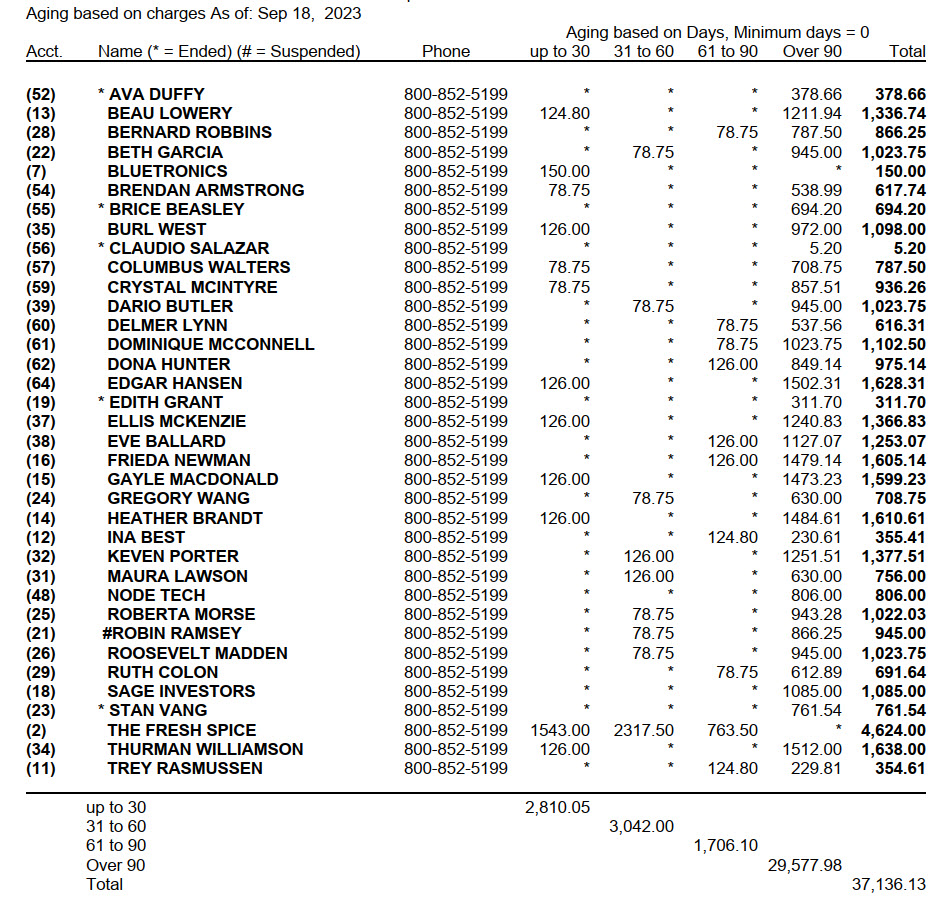
CSV Options (Export only)
Like many Trash Flow reports you can export this information to a comma-separated value (CSV) that can be viewed, sorted, and organized in a spreadsheet program like Excel. These are the columns available.
- Account #: the account number assigned by Trash Flow.
- Name: the customer's full name.
- Phone: all phone numbers and descriptions.
- Aging: the total amount owed with a breakdown of how much is late.
- Deposit: any deposit amount on file.
- Address: the physical and billing addresses on the account.
- Customer Notes: specifically those from the main Notes tab.
- Date Last Billed: the date the customer was last billed out of Trash Flow. (Note that this can be thrown off by factors like autopay customers who never receive a bill, customers in the habit of paying ahead, etc.)
- Date Last Payment: the last date any form and amount of payment was entered on the account.
- Oldest Open Charge: the date of the oldest charge on the account that has still not been paid off. (Note that this is based strictly on charge/payment dates and does not look at invoice dates at all.)
- Oldest Open Invoice: for pay-by-invoice customers only, the date on the oldest invoice that has not been paid off.
- Trash Billing Acct #: the 12-digit web account number the customer can use to pay online.
- Bill Group: which bill group the customer is currently assigned to.
- Secure Notes: contents of the Secure Notes tab (you must have the right permissions in Access Control to use this feature).
For Trash Flow Mobile users: Report options on Trash Flow Mobile will work just as described in this article and appear in the same order. The user interface is slightly different to accommodate how we use tablets and phones; for more details, or to learn more about accessing your data from a phone or tablet, see Using Trash Flow Mobile.
