The activity report gives a list of everything that happened in your company's finances between two dates.
Context
This report provides a list of financial activity (payments, charges, credits, and write-offs) in designated accounts within a range of dates. The activity report’s appearance and level of detail differ depending on what options are chosen, but the report always lists a starting balance, the total amount of charges, the total amount of finance charges, the total amount of payments, credits, and write offs entered on customer accounts, and an ending balance for the range of dates specified. It's meant to compare your accounts receivable at two different points in time and see how much is being charged compared to how much is being paid.
Create the Report
- Click
- Choose the date range to be covered by the report in the Start Date and End Date fields.
- Choose what customers will be covered by the report and which details to include using the data filters available (detailed list below).
- Choose how much detail to include using the data display settings (detailed list below).
- If you need to create a comma-separated value (csv) file instead of a PDF then check Export to csv file?.
- Click to review and print.
Reference: Data Filters
- Account Type: Chooses whether to include residential, commercial, contract, or all customers.
- Billing Group: Chooses whether to include customers in a specific billing group or in all billing groups.
- Sales Tax District: Chooses whether to include customers from a specific sales tax district or from all districts.
- Geographic Region: Chooses whether to include customers in a specific geographic region, all geographic regions, or no geographic region.
- Business: Chooses whether to include customers of one of your businesses or customers of all your businesses.
- Source Co.: Chooses whether to include customers from a specific source company or from all companies.
- Salesperson: Chooses whether to include customers from a specific salesperson, from all salespeople, or from no salesperson.
- Show Ended Customers: Chooses whether to include customers whose service has ended.
- Include w/ No Activity: Chooses whether to include customers who’ve had no financial activity during the date range if they have a balance.
Reference: Data Display Settings
- Show Details: Checking this breaks down the financial activity for every customer account. If unchecked it just shows the total charges, payments, etc. for your entire business.
- Show Charge Details: Checking this shows individual charges and payments; please be aware that this can give a very long report.
- Phone # Preference: Chooses whether to print the phone number associated with the billing address or with the physical address, if different.
- Show Address: Chooses whether to print the customers’ addresses.
- Show Tax Detail?: Chooses whether to print a breakdown of different taxes for each charge.
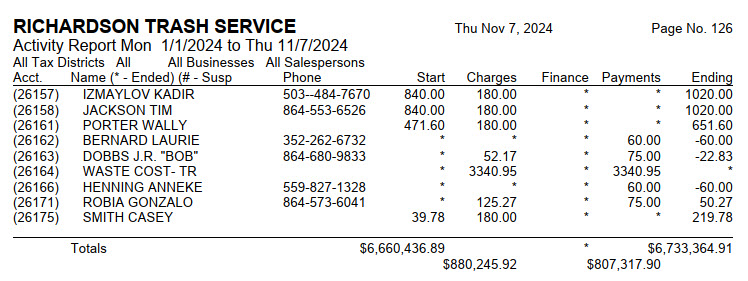
For Trash Flow Mobile users: Report options on Trash Flow Mobile will work just as described in this article and appear in the same order. The user interface is slightly different to accommodate how we use tablets and phones; for more details, or to learn more about accessing your data from a phone or tablet, see Using Trash Flow Mobile.
