The charges paid report sums all the payments and credits within a date range and lets you know which bill codes and charge types they were paying off. It can optionally list which customers paid those charges.
Context
This report was built to the specifications of a large billing company and is not commonly run. However, it's there for a reason and your business may find it useful. The sequence of how the report works is important. It first loads up all the transactions that reduce a customer's balance (payments, credits, and write-offs). It then back-figures which charge(s) they were paying off. It also accounts for negative payments, usually payment declines or refunds. If Trash Flow can't find a corresponding charge (usually because the customer has paid ahead) the payment is assigned to Unallocated Credits. The report finishes by listing every relevant bill code/charge type along with the number of transactions and total amount of payments that went towards it. If a number is entered in Detail Limit the report will list that many examples of charges
Create the Report
- Click
- Set the desired date range using the Start Date and End Date fields.
- Choose any desired data filters using the drop-down menus.
- Enter the number you want for Detail Limit. This sets the maximum number of details that will be displayed for each charge type. ( Example: You have 47 charges for bill code RES1, 3 charges for XBAG, and 12 charges for RES2. A detail limit of 10 would give the first ten charges with RES1, all three charges for XBAG, and the first ten charges for RES2.)
- Click to preview and print.
Reference: Data Filters
- Account Type: Chooses whether to include residential, commercial, contract, or all customers.
- Billing Group: Chooses whether to include customers in a specific billing group or in all billing groups.
- Sales Tax District: Chooses whether to include customers from a specific sales tax district or from all districts.
- Geographic Region: Chooses whether to include customers in a specific geographic region, all geographic regions, or no geographic region.
- Business: Chooses whether to include customers of one of your businesses or customers of all your businesses.
- Source Comp.: Chooses whether to include customers from a specific source company or from all companies.
- Salesperson: Chooses whether to include customers from a specific salesperson, from all salespeople, or from no salesperson.
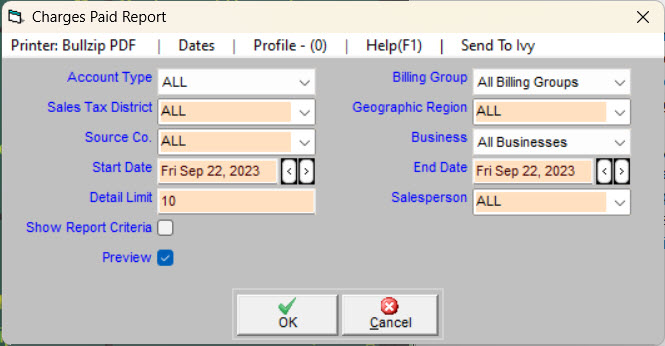
When You're Done
This report is generally run as a way to look at which services your customers' payments are going towards, especially if an outside entity needs this report for its own bookkeeping. If you are just looking to see how much you have received in payments the posting report is a simpler solution.
Sample Report
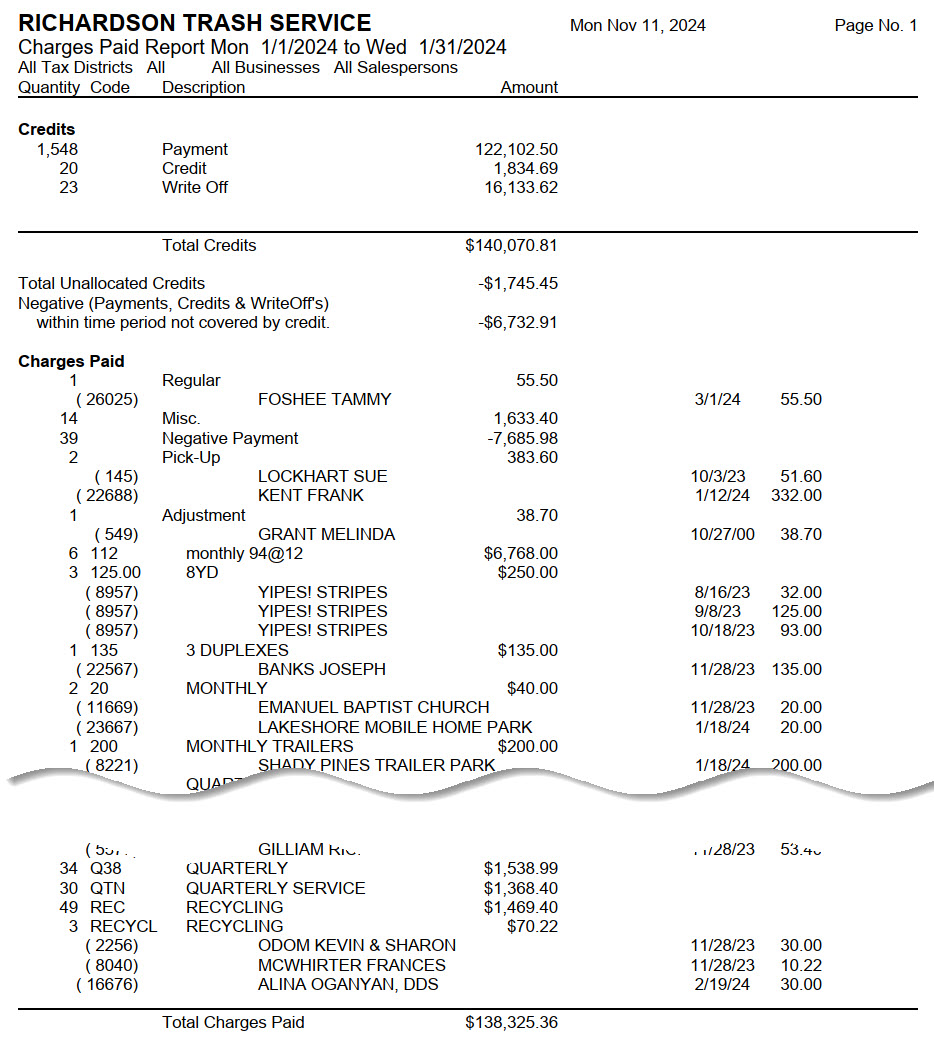
For Trash Flow Mobile users: Report options on Trash Flow Mobile will work just as described in this article and appear in the same order. The user interface is slightly different to accommodate how we use tablets and phones; for more details, or to learn more about accessing your data from a phone or tablet, see Using Trash Flow Mobile.
