This page describes how to run a report comparing your revenue from new customers with your revenue from customers who have canceled. It shows the total amount of revenue received only from customers who started within the given date range, the revenue received only from customers who ended within the same the date range, and the difference between those amounts.
Create the Report
- Click .
- Use Report Type to decide whether you want the report to break down the totals by bill group, salesperson, or geographic region; or, leave the field at ALL if you just want to see the totals.
- Use the data filters (details below) to choose whether you want to include all customers or only those customers belonging to a given salesperson, business, or source company.
- Enter a Start Date and End Date for the report to cover.
- Click to see the report.
Data Filters
- Salesperson: Chooses whether to include customers from a specific salesperson, from all salespeople, or from no salesperson.
- Business: Chooses whether to include customers of one of your businesses or customers of all your businesses.
- Source Comp.: Chooses whether to include customers from a specific source company or from all companies.
Sample Report
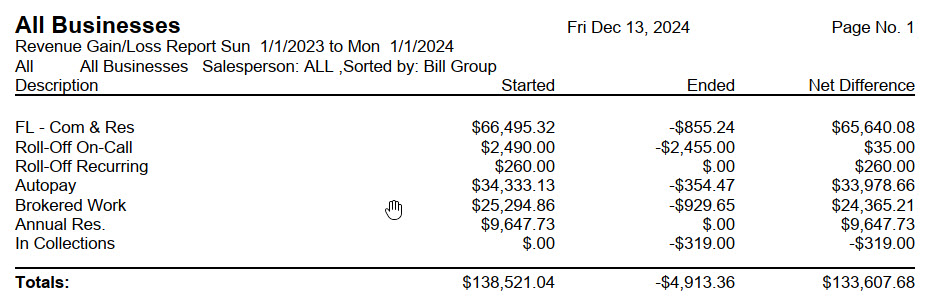
For Trash Flow Mobile users: Report options on Trash Flow Mobile will work just as described in this article and appear in the same order. The user interface is slightly different to accommodate how we use tablets and phones; for more details, or to learn more about accessing your data from a phone or tablet, see Using Trash Flow Mobile.
