This topic explains how to get a report of all invoices created in a given date range. It does not container customer details like the posting report—the invoice report is meant to give a compact view of which invoices are paid and which are still open.
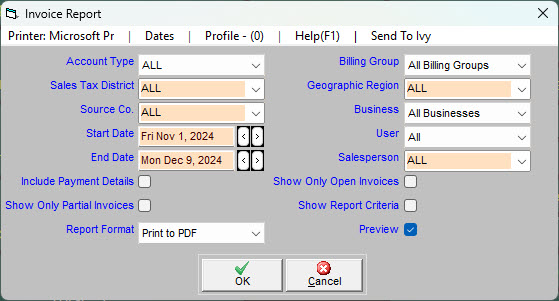
Create the Report
- Click .
- Use Report Format to choose whether Trash Flow should create a PDF report for viewing or a CSV file to open in a spreadsheet program.
- Enter a Start Date and End Date for the report to cover.
- Use the Data Filtering options (listed below) to narrow down which customers the report should examine.
- If desired, choose whether to Show Only Open Invoices or Show Only Partial Invoices (that is, invoices that are partially paid off but still open). If both are unchecked the report includes all invoices within the date range.
- Choose whether to Include Payment Details, showing the date and payment used to close each invoice,
- Choose whether you want to Preview the report (usually checked) and Show Report Criteria (usually unchecked).
- Click to review the report.
Reference: Data Filters
- Account Type: Chooses whether to include residential, commercial, contract, or all customers.
- Sales Tax District: Chooses whether to include customers from a specific sales tax district or from all districts.
- Source Comp.: Chooses whether to include customers from a specific source company or from all companies.
- Billing Group: Chooses whether to include customers in a specific billing group or in all billing groups.
- Geographic Region: Chooses whether to include customers in a specific geographic region, all geographic regions, or no geographic region.
- Business: Chooses whether to include customers of one of your businesses or customers of all your businesses.
- Users: Chooses whether to include all invoices or only those created by a certain Trash Flow user.
- Salesperson: Chooses whether to include customers from a specific salesperson, from all salespeople, or from no salesperson
Sample Report
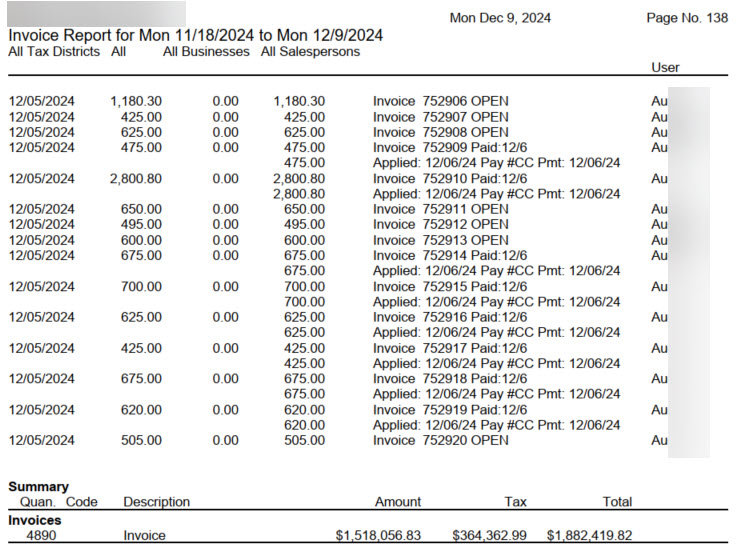
When You're Done
The list is in the order of invoice numbers, not date order. (Those are often the same, but can differ if you need to back-date some invoices.) Each line has the date, subtotal, tax, total, and invoice number. There's also an indication of whether the invoice is OPEN or Paid; paid invoices will show the date the invoice was closed along with some payment information. If you use Access Control the name of the user who created the invoice displays. If an invoice number is missing an asterisk appears in the Out of Seq. column for the next invoice number used. If an invoice number is missing from the report it means that the invoice was deleted or it's on an account that was excluded from this report.
For Trash Flow Mobile users: Report options on Trash Flow Mobile will work just as described in this article and appear in the same order. The user interface is slightly different to accommodate how we use tablets and phones; for more details, or to learn more about accessing your data from a phone or tablet, see Using Trash Flow Mobile.
