Description
This report shows the change over time in the amount of money owed.
Enter a date in the AR Date box. Enter a Status Date later than the accounts receivable date. Enter the Minimum Days prior to the current business date that the report will cover; charges made more recently will not be included in the report. Choose what customers will be covered by the report and which details to include using the other options in the window. If you need to create a comma-separated value (csv) file instead of a printout check Export to csv file?. Choose whether you want to Preview the report (usually checked) and Show Report Criteria (usually unchecked). Click to review and print.
Context
The AR status report lists your accounts receivable balance as of the AR Date, shows any charges and payments received between then and the Status Date, and gives the closing balance as of the status date. Importantly, it will ignore any customers who did not owe a balance on that AR Date. Some options set which accounts will be included in the report.
- Account Type: Chooses whether to include residential, commercial, contract, or all customers.
- Billing Group: Chooses whether to include customers in a specific billing group or in all billing groups.
- Sales Tax District: Chooses whether to include customers from a specific sales tax district or from all districts.
- Geographic Region: Chooses whether to include customers in a specific geographic region, all geographic regions, or no geographic region.
- Business: Chooses whether to include customers of one of your businesses or customers of all your businesses.
- Source Comp.: Chooses whether to include customers from a specific source company or from all companies.
- Salesperson: Chooses whether to include customers from a specific salesperson, from all salespeople, or from no salesperson
Other options set which details will be included in the report.
- Sort by: Chooses whether to sort the report by customer name, street and address, account number, city, start date, or end date.
- Show Address: Chooses whether to print customers’ addresses.
- Show Details: If this option is checked the report will list the starting balance, payments, and ending balance for each customer. If it iunchecked you will get a one-pagereport listing the total starting balance, charges, payments, and ending balance for your business.
- Show Charge Details: If this option is checked the report will list each individual charge between the AR Date and the Status Date.
- Phone # Preference: Chooses whether to print the phone number associated with the billing address or with the physical address, if different.
- Export to CSV file: If checked this will let you create a comma-separated value (CSV) file to view in spreadsheet software rather than a printed report.
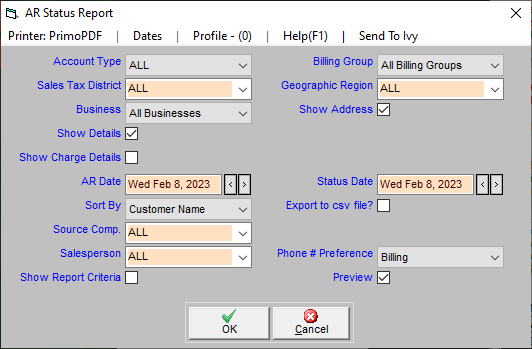
For Trash Flow Mobile users: Report options on Trash Flow Mobile will work just as described in this article and appear in the same order. The user interface is slightly different to accommodate how we use tablets and phones; for more details, or to learn more about accessing your data from a phone or tablet, see Using Trash Flow Mobile.
