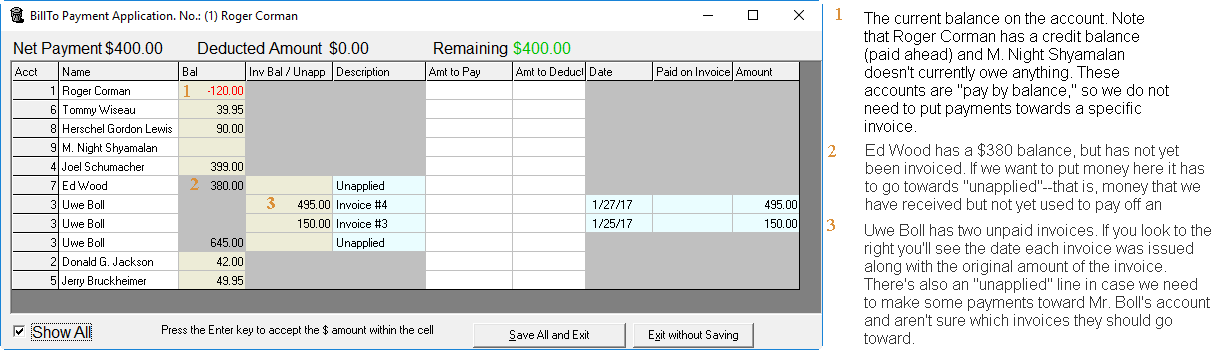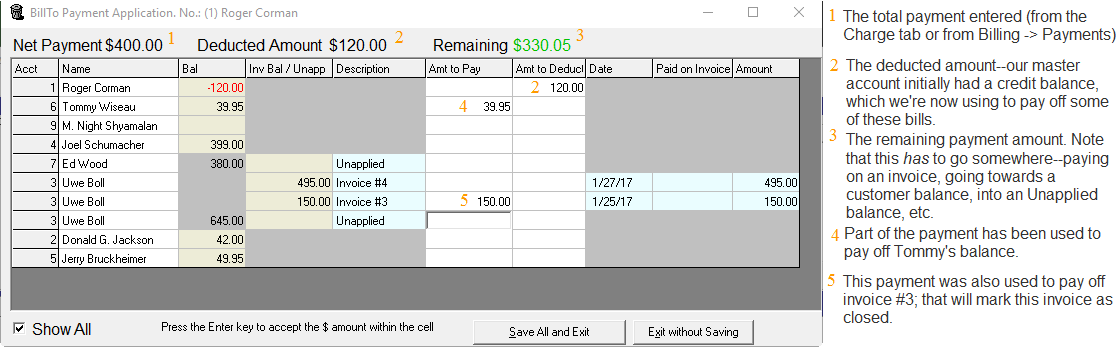Description
This will tell you how to split a single payment across multiple accounts and give examples to illustrate some common situations.
Before You Begin
Any version of Trash Flow that includes billing can use this feature. You must have the bill-to accounts set up first before entering the payments; see Setting a Customer to Bill To a Different Account for a guide on creating bill-to accounts.
Steps to Follow
NOTE: If you use cash discounts there is one other thing to be aware of when entering payments. When you record a payment you will enter the full amount (the card price) of the balance (or what the customer intends to pay). Using the example below, if they send a check for the discounted amount of the bill ($563.23) you would still enter $580.65 in the Amt to Pay column. Trash Flow will automatically show the discounted amount in the next screen where you will choose a payment method. When you finish entering the payment Trash Flow will automatically add a cash discount to all relevant sub-accounts.
- Record the payment as usual from the billing menu, from the Charge tab, or by picking up web payments. (Payments made from the direct payment window work slightly differently for bill-to accounts; Trash Flow will prompt you to first follow the steps below, then finalize entering the payment.)
- A new window (examples below) appears so you can divide the payment among different sub-accounts as needed.
- If this is a simple case of the customer making a payment that will pay off their entire balance across all accounts click . and skip to step 7.
- By default Trash Flow will apply the payment to the first account with a balance in the list. If any funds from the payment remain (it would appear in green at the top of the window) you can then put them towards another account by clicking the green plus sign (➕) to the right of the account balance. Repeat applying the payment to accounts until the Remaining funds are 0; this screen will not allow you to save and exit until all of the payment is accounted for.
- If you make a mistake you can always click the red X to the right of the account balance; this will remove the applied money from the account and put it back in Remaining. You can also change the Amt to Pay amount if needed. Note that Trash Flow will allow you to apply more money than the customer owes, giving them a credit balance.
- If needed use the Amt To Deduct column to remove money from one account; this will return it to the Remaining funds so you can apply the money to other accounts.
- When you are done click to finish.
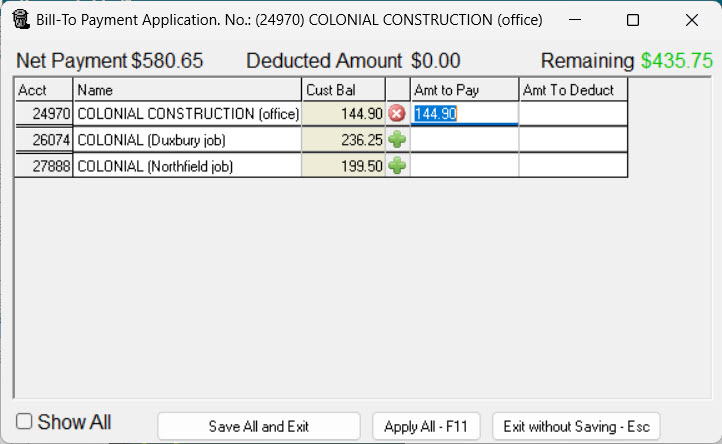
Reference
There are (or can be) many moving parts to the process of dividing payments between sub-accounts. An example of a complicated account is shown below. Two screenshots of the same account are included to more easily note all the relevant fields.