Glossary
When working with Trash Flow it’s helpful to know the terminology used for Microsoft Windows programs. If you’re ever unsure what a term means, return to this topic for a refresher.
Windows
You do your work in rectangular areas of the screen called windows. These windows appear on a background with a picture on it; this background, called the desktop, is what you see when your computer finishes powering on. The Trash Flow application (or program) is represented on your screen by a small graphical symbol of a trash can called an icon.
You often carry out an action in Trash Flow by choosing an item—for example, choosing the Trash Flow icon can start the application. You choose the icon by double-clicking on it with the left button of the mouse. You can also choose items by single-clicking on them with the left mouse button, then pressing the Enter key on your keyboard. This will open the Trash Flow application, bringing you to the Trash Flow Toolbar.
These help files give three different instructions for using the mouse: click, double-click, and right-click. Please note that unless the instructions say otherwise, click and double-click ALWAYS use the left mouse button. Trash Flow also supports many keyboard commands. Anytime these help topics refer to a command accessed with a keyboard, it will appear in capital letters with an outline as Enter, PageDown, F2, etc.
Using Menus
Trash Flow is a menu-driven program. You will be working with a series of windows that will appear on your desktop. Trash Flow provides tilebar menus, pull-down menus, and pop-up menus that make it easy to find and use program features. You may access these menus by either using your mouse or keyboard.
Trash Flow opens as a tilebar with eleven tiles: Customers, Routing, Containers, Dispatch, Messages, Reminders, System, Billing, Reports, TipTick, and MatTrack. Which tiles are available to use depends on your Trash Flow license—if you did not purchase the TipTicket module then the TipTick tile will appear with a darker background and not be clickable. (You can see an example of this in the picture below.) Clicking some live tiles will open a different window; Dispatch opens the Dispatch list, Routing and Containers open a box to search for your routes or boxes, etc. Other tiles like Customers, Billing, and Reports will open a list of menu tiles on the right-hand side of the window. In this help file, menu commands telling you what to click will be listed like this: .
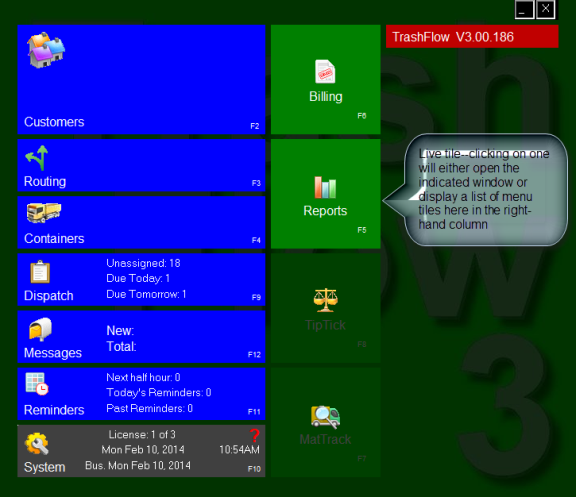
Trash Flow tilebar
Display pull-down menus by placing the mouse pointer on a menu item in an open window like a customer account or the dispatch window. This will display a list of commands; click on the command you want to carry out. In the example below we’ve clicked on the Print command in an open customer account.
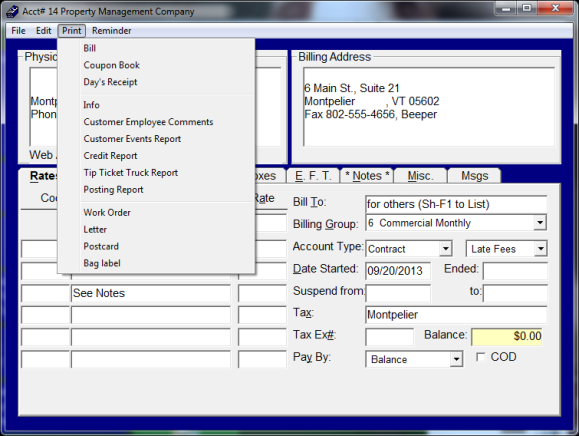
The Print pull-down menu
In many Trash Flow windows you’ll also be able to display a pop-up menu, also sometimes called a context menu. Right-click your mouse in a window to bring up a pop-up menu of commands the apply to the area where you clicked. The picture below shows the pop-up menu for the History tab of the Customer Information screen.
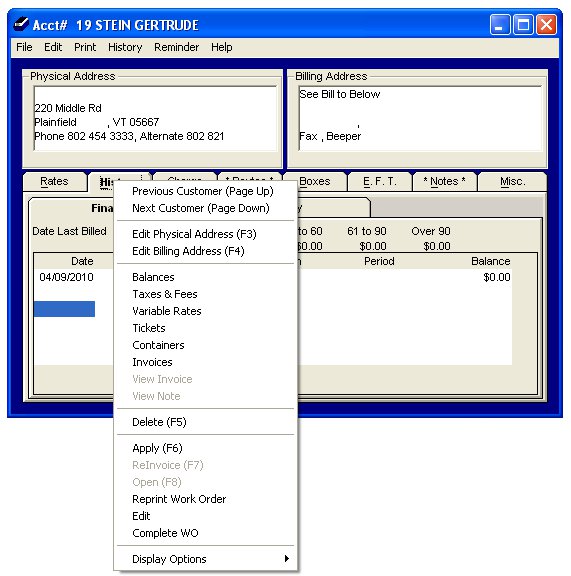
History tab pop-up menu
Working in a Trash Flow window
Most Trash Flow screens are made up of sections of information. The boxes where you can type are called fields. To enter information in a field, just click your mouse inside. You can also cycle between all changeable fields and buttons on a screen by using your Tab key. Hold down Shift and press Tab to cycle backwards.
As with most Windows programs, Trash Flow often uses buttons to change or confirm information. A button is a small, outlined area within a screen that causes something to happen when you click on it—much like a physical button on a mechanical device. When selecting billing or report options you will often see options with checkbox; one example is be "Show Phone#", asking whether or not you want the customer’s phone number to show up on a report. Some screens in Trash Flow may still use “toggle buttons.” Toggle buttons are used to switch values between two different options, often or .
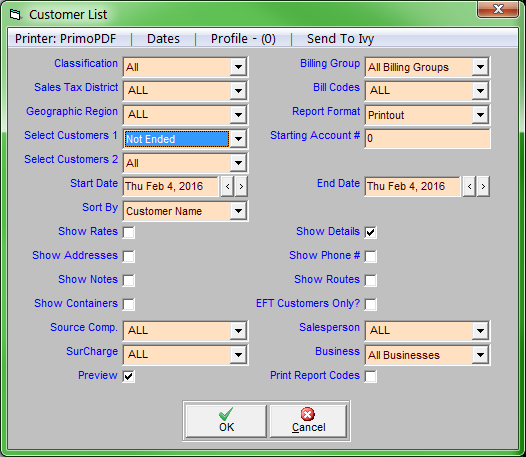
A window with checkboxes, fields, dates, and drop-down menus
Selecting Items in Trash Flow
When you’re searching a long list of items such as customer names, zip codes, or bill codes, Trash Flow uses a special selection technique to make it faster and easier to bring up the item you’re looking for. When a selection screen opens, either press the SPACEBAR or begin typing the name of the item you’re searching for. As you type, Trash Flow tries to narrow down a list of choices you may be after. A slider bar lets you adjust how quickly the program will change what’s displayed based on your typing speed. If you want one of the choices on the list you have several options. You can:
- Press the function key, such as F1 or F2, listed next to your choice;
- Press the ↓ key until your selection is highlighted, then press Enter;
- Double-click on your choice; or
- Finish typing your selection and press Enter.
If you are entering an entirely new item, just finish typing and press Enter. Trash Flow will then inform you that you’ve entered a new item and ask you to click to confirm.
