You can create a new work order from the dispatch screen (, click or press F3, and select a customer) or from a customer information window (). Enter the Scheduled Date for the job to be done. If desired, enter the Date Requested as well. Select the Location of the container placement, if applicable. If you do select a Location, select an Action for the work order (Drop, Empty and Return, etc.). Type the Purchase Order# from the customer if they require one.Type in any Additional Directions, select the job’s Priority, and/or select a Driver. If you want to print out the work order, select a Format and check Print button; if you also want to Include Map use the dropdown to choose Map or Satellite view. Click to create the work order.
About Creating Work Orders
Once a work order is created it appears in the customer’s history. You can also view open work orders by clicking , typing in the Work Order #, and pressing TAB. Once the driver has finished the job, you can financially complete the work order.
If you’re using Trash Flow’s Dispatching module, the work order will also appear on the dispatch window for the Date Scheduled. If you did not assign the work order to a driver when it was created, it will appear in the main window among Unassigned Work Orders. Click and drag the work order to one of the Driver areas below to assign it.
If you don’t choose a location for the work order, you can make only one charge when you go to complete the work order. Work orders created without locations are most often used for driver tasks other than regular disposals, such as bringing in a truck for maintenance.
Work orders are most often used for container disposals, so it’s important to understand the options available under Action. Each action is linked to one or more rates from the customer’s container placement. When you complete the work order, Trash Flow uses the action entered to charge those rates to the customer. The actions available for a work order are listed below along with which fields from the container placement will be charged.
- DROP: Drop a container at the customer’s location. (Drop)
- DROP EMPTY NEWSITE: Drop a container at the customer’s location, pick up that customer’s current container, empty it, and drop that container at a different site. (Pick-up, Roll-off Rental, Landfill Fee, and Oversize Fee, plus the old container is removed from the container placement)
- DROP EMPTY YARD: Drop a container at the customer’s location, pick up that customer’s current container, empty it, and return that container to your yard. (Pick-up, Roll-off Rental, Landfill Fee, and Oversize Fee, plus the old container is removed from the container placement)
- EMPTY RETURN: Pick up a customer’s container, empty it, and return it to the customer. (Pickup, Roll-off Rental, Regular, Landfill Fee, Oversize Fee).
- EMPTY NEWSITE: Pick up a customer’s container, empty it, and drop it at a different site (Pickup, Roll-off Rental, Regular, Landfill Fee, Oversize Fee, plus the container is removed from the customer’s placement).
- EMPTY YARD: Pick up a customer’s container, empty it, and return it to your yard. (Pickup, Roll-Off Rental, Regular, Landfill Fee, Oversize Fee, plus the container is removed from the customer’s placement)
- MOVE: Move a container at a customer’s location. (no automatic charges)
- OTHER: Perform some other action not listed here. (no automatic charges)
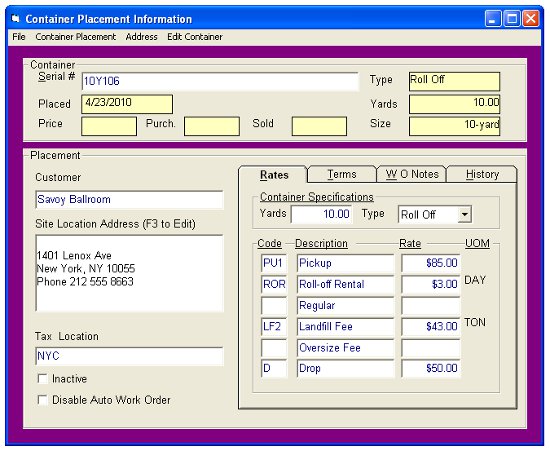
Work Order Formats
Work orders can be printed in five different formats.
- #1 Full Laser: This format prints a single sheet of paper with your business name, address, and phone number; the customer’s name, account number, site address, billing address, and purchase order number; the container description, size and serial number; the work order date, number, priority, instructions, terms, and notes; and lines to write in the time in and out, any required stamp or approval number, and the customer’s signature.
- #1 Half DM: This format is for dot matrix printers only. It prints a single sheet of paper with your business name, address, and phone number; the customer’s name, account number, site address, billing address, and purchase order number; the container description, size and serial number; the work order number, instructions, terms, and notes; and lines to write in the truck number, disposal site, payments received, the time in and out, and the customer’s signature.
- #2 Full Laser: This format prints a single sheet of paper with your business name, address, and phone number; the customer’s name, account number, site address, billing address, and purchase order number; the container description, size and serial number; the work order date, number, priority, instructions, terms, and notes; and lines to write in the truck number, disposal site, payments received, the time in and out, and the customer’s signature.
- #2 Half DM: This format is for dot matrix printers with older print drivers only. It prints a single sheet of paper with your business name, address, and phone number; the customer’s name, account number, site address, billing address, and purchase order number; the container description, size and serial number; the work order number, instructions, terms, and notes; and lines to write in the truck number, disposal site, payments received, the time in and out, and the customer’s signature.
- #3 Full Laser: This format prints two copies of the work order on a single sheet of paper—one for the driver and one for the office. It contains your business name, the customer’s name, account number, site address; the container description, size, and serial number; the work order date, number, priority, instructions, and notes; and lines for the driver’s signature and date.
