How do I edit information for a stop?
From an open route, select the stop you want to change and . Unless you have configured routes to only be available from certain days the only option you will see here is the stop number. For more complex routes here the information is available to change:
- New Stop Number(*): Allows you to enter a new stop number on the route for this stop.
- Days of the Week: Days of the week will become available to choose if the route has a period.
- Interval Type: Allows you to choose how often this stop will be run as part of the route.
- Number of Weeks to skip: If Interval Type is set to Week, you can choose a number of weeks that this stop will not be active on the route after being run.
- First Pickup date: Allows you to choose when the stop will first be active on the route.
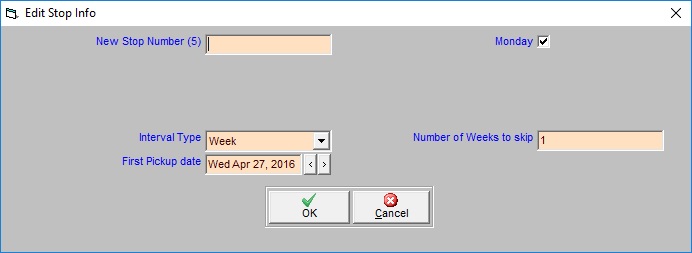
[note: This image is outdated but the basic information is the same; it will be updated soon. Please call us for help with any issues.]
