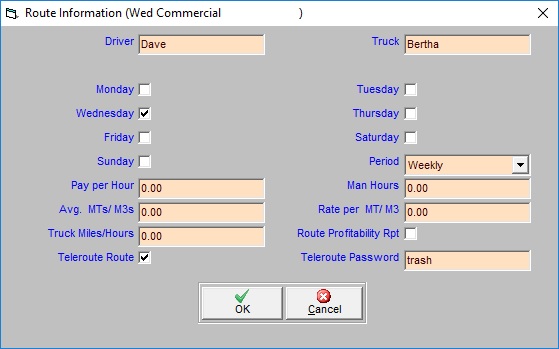Editing Route Information
How do I set up how and when a route is run?
To enter or edit route information:
- Click on
- Open the route you wish to edit.
- Right-click in the route window > Route > Route Information.
The following options are available to customize your route:
- Driver: Selecting this option assigns this route to only one driver. If you have TeleRoute only the selected driver will be able to run this route.
- Truck: Selecting this option assigns this route to only one truck. If you have TeleRoute only the selected truck will be able to run this route.
- Period: Choose from the drop down if this route should be run every week, bi-weekly, monthly, or if it does not have a specified time(None). If you choose a period other than none you must select the days of the week the route will be run on.
- Days of the week: Select the days of the week this route will be run on.
- Pay per Hour: This option is used with Route Profibility. Enter the pay per hour of the driver running this route.
- Man Hours: This option is used with Route Profibility. Enter the total man hours needed to run this route.
- Avg. MTs/M3s: This option is used with Route Profibility. Enter the average amount of waste collected along the route in Tons or Yards.
- Rate per Mt/M3: This option is used with Route Profibility. Enter in the rate per ton you pay for disposal at the landfill for this route.
- Route Profibility Rpt: This option makes this route part of your Route Profibility Report.
- TeleRoute Route: This option makes this route available in TeleRoute.
- TeleRoute Password: This option sets a password in TeleRoute that the driver will have to enter in order to open the route.