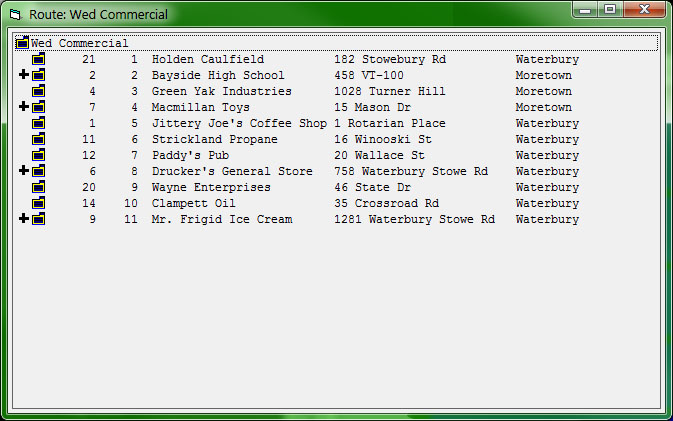Routing
How does TrashFlow handle routing?
Trash Flow offers a Routes module to help you plan trash pickups in an efficient, profitable manner, then print route sheet for your drivers to follow or make that information available on tablets. Routes in Trash Flow appear as a separate window with a gray background. There's no menu bar across the top of this window; all the route options are accessed by right-clicking your mouse to bring up a menu. You can right-click anywhere in this screen to bring up the menu—just keep in mind that if you want to edit a specific stop on the route, you should right-click on that stop to bring up the correct information.
A route in Trash Flow is listed in the order of stops. The first column may show some plus signs next to the folder symbols. Clicking this plus sign expands the entry to show a list of containers at that location and any notes about the stop. The next column shows the Trash Flow account number. The next column is the stop number—that is, the order in which the stops will be made. The next column shows what day(s) the pickup should be made. IMPORTANT: if a number appears after the stop day, that number indicates the number of weeks to skip this stop for pickup. The final two columns display the customer's name and address.
Right-clicking in the window and clicking displays all the container information and special notes about a route. Clicking hides those extra lines. To change the name of a route, right-click your mouse in the Routes window, click , type your new route name in the box, and click .
Trash Flow can also remove all the customers and notes from a route. You can use this function to clear out old routes, or it can be used for temporary routes. Be careful here; if you remove all stops from a route, it cannot be undone. To clear the route, right-click in the Routes menu and clicking . You can also set route information, add stops, print route sheets, edit stops, and create work orders for a route within the Route window.