Print a Letter to a Customer
This explains how to print out a paper letter to a single customer. If you want to print a batch of letters for many customers see the options at the bottom of this page under See Also.
Context
Sometimes you need to communicate to a customer something other than the information on a bill. It's more common to send emails, but it's sometimes necessary to send a paper letter. Common reasons include: for older customers who don't use emails, customers for whom email messages aren't getting a response, and for customers where you need a paper trail to show what's been sent.
Steps to Follow (if the letter is not written)
- From an open customer account click Print > Letter.
- A text window opens; type the letter here.
- If desired use the menu at the top to fill in customer information (full name, billing address, balance, etc.) directly from the account. A full list of what's avaiable can be found below.
- If you need to review or change your printer options before printing click .
- Click and send the letter to the printer.
Anytime you're working in the letter window you can save letters for later use, on this customer or others. Click File > Save as, choose a location to save the file, and click . This can be done if you’re working on a letter to a customer that you’ll need to come back to later, but is more often used to create a form letter template that can be reused.
Steps to Follow (if the letter is already written and saved)
- From an open customer account click Print > Letter; a text window appears.
- Click. Find the location where you saved the file and click.
- Make any necessary changes to the letter. Click if you want those changes to be used later.
- If you need to review or change your printer options before printing click .
- Click and send the letter to the printer.
Sample Letter
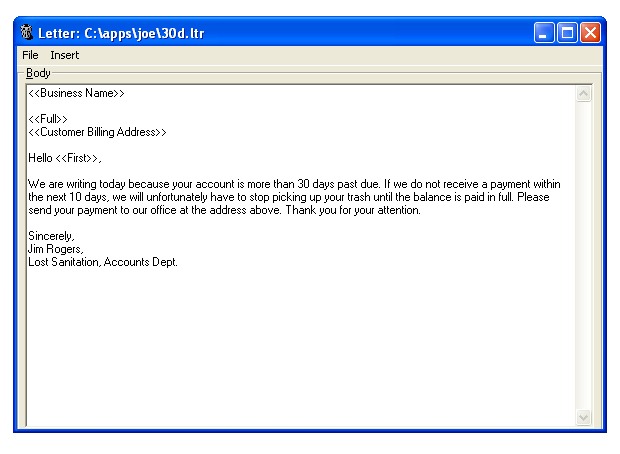
When You're Done
If you saved the file you can reuse that template as often as needed. Items that you automatically insert appear surrounded by two sets of angle brackets, like so:
<<Customer Billing Address>>
Trash Flow inserts the item wherever the cursor is within the document; if you need to move the item you’ve inserted, you can cut and paste inserted items. When you print the letter, Trash Flow will automatically fill in the correct information. The information that can be automatically inserted includes the customer’s full name, first name, and last name; your business name and address; the customer’s billing address, physical address, phone number, and Web ID number; the current date; and the customer’s current balance, account number, and billing group.
See Also
Printing a Letter For a Group of Customers
Create or Edit a Customer Letter
Send a Bulk Email Using the Customer List
