Create a Customer Employee Comments Report
This topic explains how to create a report of any comments and complaints about your employees entered on customer accounts. This report is most often used to show whether a particular employee has a history of complaints against them or whether a customer has shown a history of complaining. Click this link to learn how to add a comment to a customer's account.
Before You Begin
No preparation is required, but some comments must have been entered for the report to complete.
Steps to Follow
- Click .
- Use the selection screen to bring up only one Employee, or leave this field set to ALL to see comments on all your employees.
- Enter a Start Date and End Date that the report will cover.
- Choose whether you want the report to Sort by Route.
- If you want to include comments related to all routes then leave Route set to ALL; otherwise choose a specific route to examine.
- If you want to include comments from customers of all Businesses then leave the option set to ALL; otherwise choose a specific business.
- Choose either a PDF Printout or CSV file for the Format.
- Click to run and review the report.
Sample Report
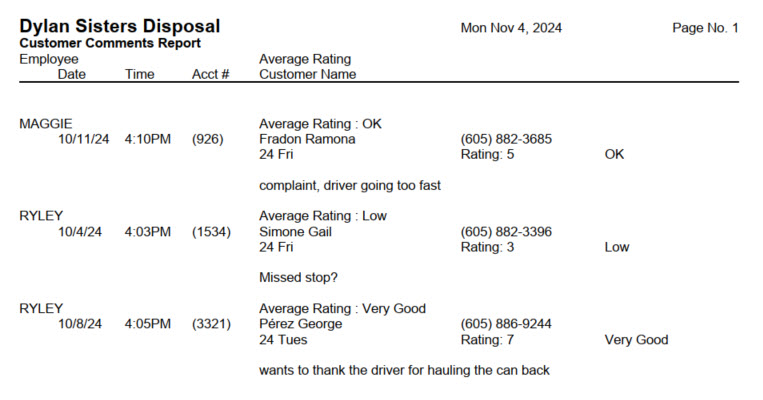
When You're Done
The report will list comments chronologically unless Sort by Route was selected. Each entry lists the employee's name and the date/time of the comment; the customer's name, account number, and phone number; any associated route name; and the rating and comment left. The right column also lists the average rating of each employee.
For Trash Flow Mobile users: Report options on Trash Flow Mobile will work just as described in this article and appear in the same order. The user interface is slightly different to accommodate how we use tablets and phones; for more details, or to learn more about accessing your data from a phone or tablet, see Using Trash Flow Mobile.
