This page explains how to create a report of changes to customer accounts.
Before You Begin
This report requires the Commercial Billing module of Trash Flow. Access Control must be enabled to include user initials in the report.
Context
Trash Flow tracks every time a container is dropped, emptied, or moved; every time a customer is added to or removed from a route; every time a payment is deleted; every time a customer’s billing rate is changed; every time a change is made to a customer’s account information; and every time an account is created, closed, or suspended. The Customer Event report lists all selected events from customers’ activity history in the chosen date range. Most options here set which accounts will be included in the report. A full list of all the events tracked in Trash Flow can be found here.
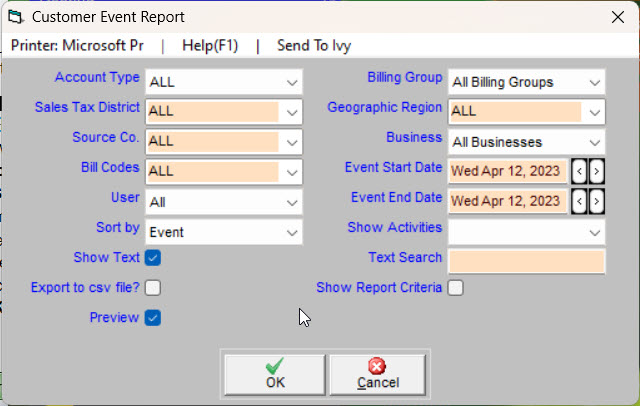
Create The Report
- Click .
- Use the Event Start Date and Event End Date fields to pick a range of dates the report will cover.
- Choose whether to Sort by date, customer, or type of event.
- Use Show Activities to include ALL events or choose Multiple to select the items you want from a list.
- Check Show Text if you want to show additional event details.
- Enter something in Text search only if you want to look for something specific; for example, entering gmail.com would show only the events where someone's email address was changed to or from a Gmail address.
- Use the remaining options to set which accounts will be included in the report. Choose whether you want to Preview the report (usually checked) and Show Report Criteria (usually unchecked).
- Click to review and print.
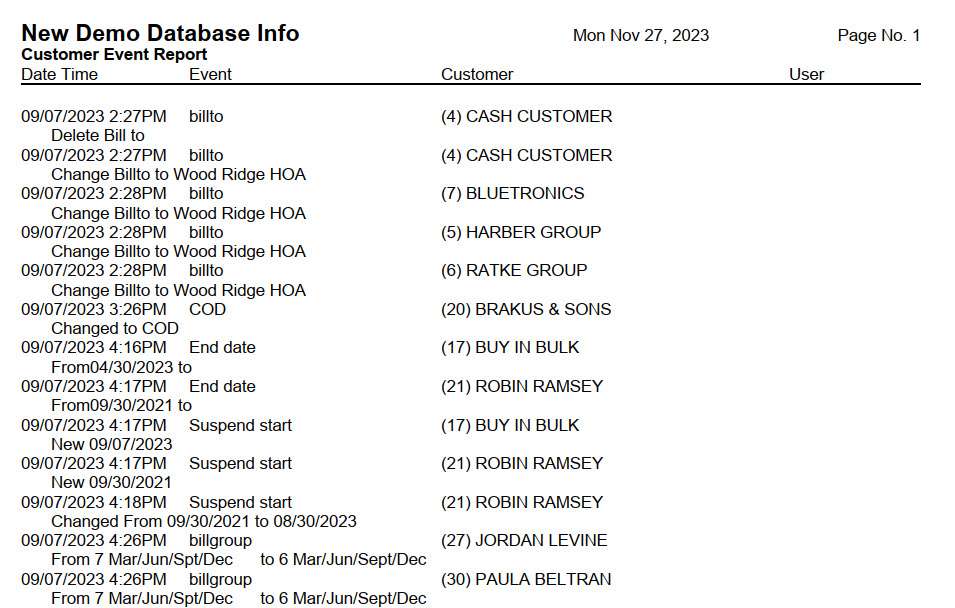
When You're Done
The order of the report will depend on which sorting method you chose. In all cases each event includes the date and timestamp along with the event type; text describing the change; the customer account number and name; and the initials of the user who recorded the event (if applicable).
For Trash Flow Mobile users: Report options on Trash Flow Mobile will work just as described in this article and appear in the same order. The user interface is slightly different to accommodate how we use tablets and phones; for more details, or to learn more about accessing your data from a phone or tablet, see Using Trash Flow Mobile.Additional resources
Activity History (customer History tab)
