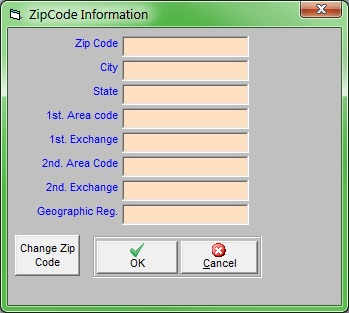Why should I enter Zip Codes?
This will allow you to specify the regional information for zip codes in your service area thereby speeding up the entry of new customers by automatically filling in their city, state, and telephone area code.
How do I set up Zip Codes?
- Click .
- Type a zip code in your service area and press the Enter key on your keyboard.
- A pop-up window will inform you that you’ve entered a new code and ask if you want to Add This Zip Code; click .
- Enter the City, State, and 1st Area Code.
- The Exchange fields are optional; telephone exchanges are not used often due to the rise of cell phones but the fields remain here in case you find them useful.
- Enter a Geographic Region, if desired.
- Click to save your changes.
How do I change the name of a zip code?
- Click and select a zip code.
- In the lower-left corner of the window, click . You can now enter the correct zip code.
- Click to save your changes.