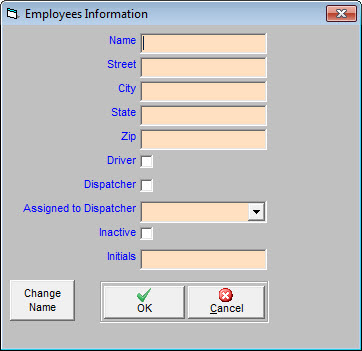Entering Employee Information
Why set up employees?
Entering employess into TrashFlow allows you to track customer comments and link the appropriate salesperson to each customer, designate employees as drivers and assign them to routes or work orders, or set them as a dispatcher. It’s a good idea to enter any dispatchers into the system first. You do not need to enter an address or other contact information.
How do I set up employees?
- Click .
- Type the employee’s name and press Enter on your keyboard. A window will inform you that you’ve entered the name of a new employee and ask you to confirm whether you want to Add This Name; click .
- Use the two check boxes to set this employee as a Driver or a Dispatcher.
- If you are entering a driver you can assign him/her to the default *Dispatcher built into Trash Flow. If your business uses multiple dispatchers with each one responsible for different drivers then check the Dispatcher box so that you can later assign drivers to that employee.
- Enter their initials in the bottom field.
- Click to save your changes.
If you’ve previously made a mistake in entering an employee’s name:
- Click and select the name you need to change.
- In the lower-left corner of the window, click . You can now edit the employee’s name.
- Click to save your changes.