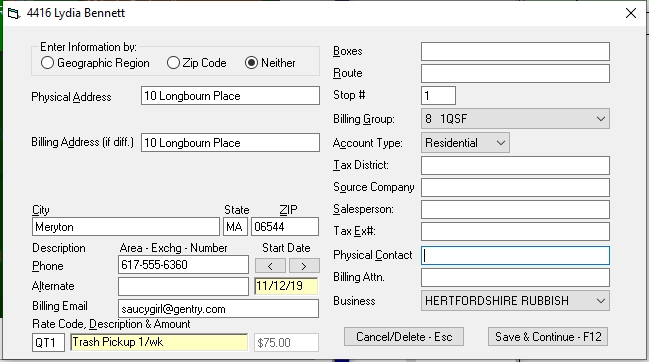When entering the names of residential customers, we recommend putting the last name first with no comma separating them. When entering business names, simply type in the full business name. Remember that Trash Flow keeps track of names on an alphabetical basis, so if you use “The” as the first word, the customer will be listed under “T.” For instance:
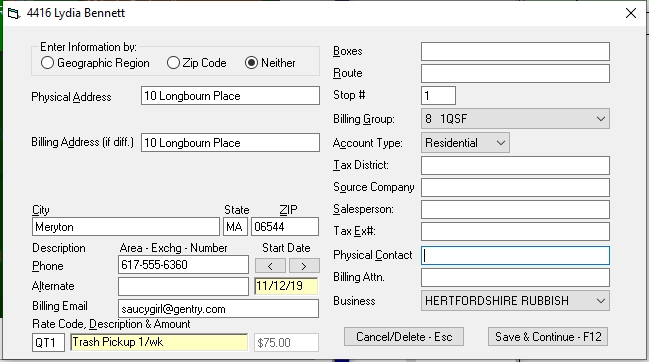
| If the Name is: | Type it into Trash Flow as: |
|---|---|
| MARY JONES | JONES MARY |
| LESTER A. LEE, JR. | LEE,_JR. LESTER A. |
| CORTANA MALL | CORTANA MALL |
| TODD AND EMILY DAVIS | DAVIS TODD AND EMILY |
Description
How to enter a new customer into the system.
Context
Trash Flow uses the same window to both look up existing customers and add new customers. The main difference is pressing ENTER when adding a new customer or choosing an entry from the list of existing customers. Note that these initial steps are the same when creating any kind of customer account (residential cart, commercial dumpster, rolloff, etc.).
Steps to follow
- Click or .
- Type in the name and press Enter on your keyboard. A window will ask if you want to Add This Customer; click .
- Use the radio buttons (dots) in the upper-left corner of this window to choose whether you want to add the customer by Geographic Region, Zip Code, or Neither.
- if adding by Geographic Region: enter the Geographic Region where the customer lives. Enter the street address(es) and fill in the City and ZIP code if needed.
- if adding by Zip Code: enter the ZIP where the customer lives. Enter the street address(es) and fill in the City if needed.
- if you're not using the Geographic Region or Zip Code: enter the physical address. Enter a different billing address if needed and fill in the City and ZIP code.
- Type in the customer's physical address. If they have a different billing address in the same city enter it here. If the billing address is in a different city it's easiest to leave the field blank for now and edit the customer's billing address once the account is created.
- If you want to bill this customer on a regular basis, enter a bill code in the Rate Code field on the bottom left.
- Choose a Billing Group and press ENTER to save the account.
When you're done
Trash Flow will create the account and assign it the next available account number. N.B.: if you want the customer to be able to pay at the TrashBilling.com website right away you will need to send info to the web in order for the website to recognize the account.